Quick call search
The Quick call search panel offers a rapid way to locate specific calls in the central database, as an alternative to running a full call report. You can refine your search results by using the filters described below:
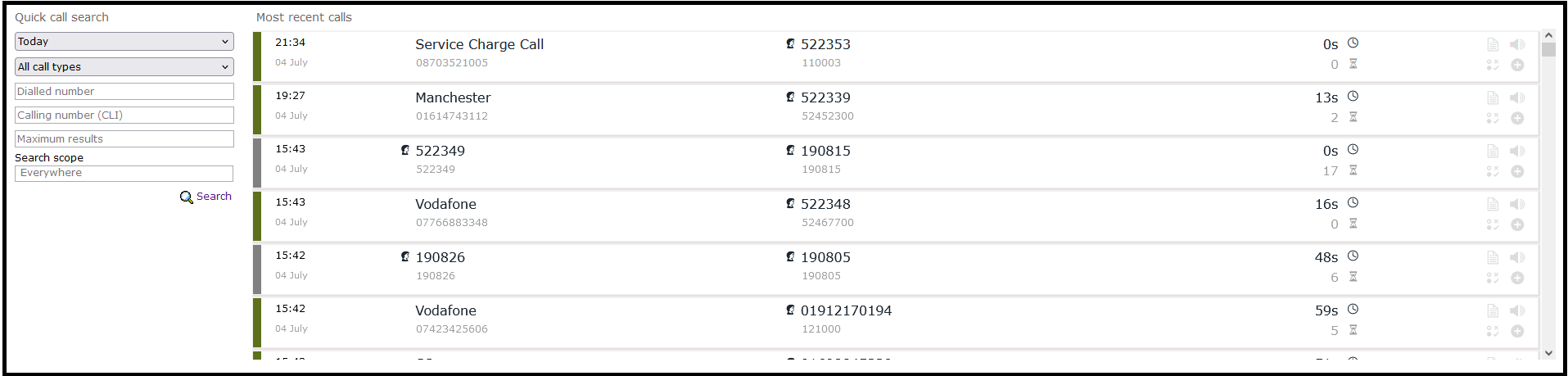
Call type
This filter allows you to define the type of call you want your search results to cover, e.g. incoming, outgoing, internal etc. To include all types of calls, set this to All call types.
Period
The Period search field defines the time the results should cover. To choose a period, select it from the drop-down list.
There are several preset reporting periods available for selection, based on the standard Gregorian calendar. The following table describes how the start and end times are defined for each preset period:
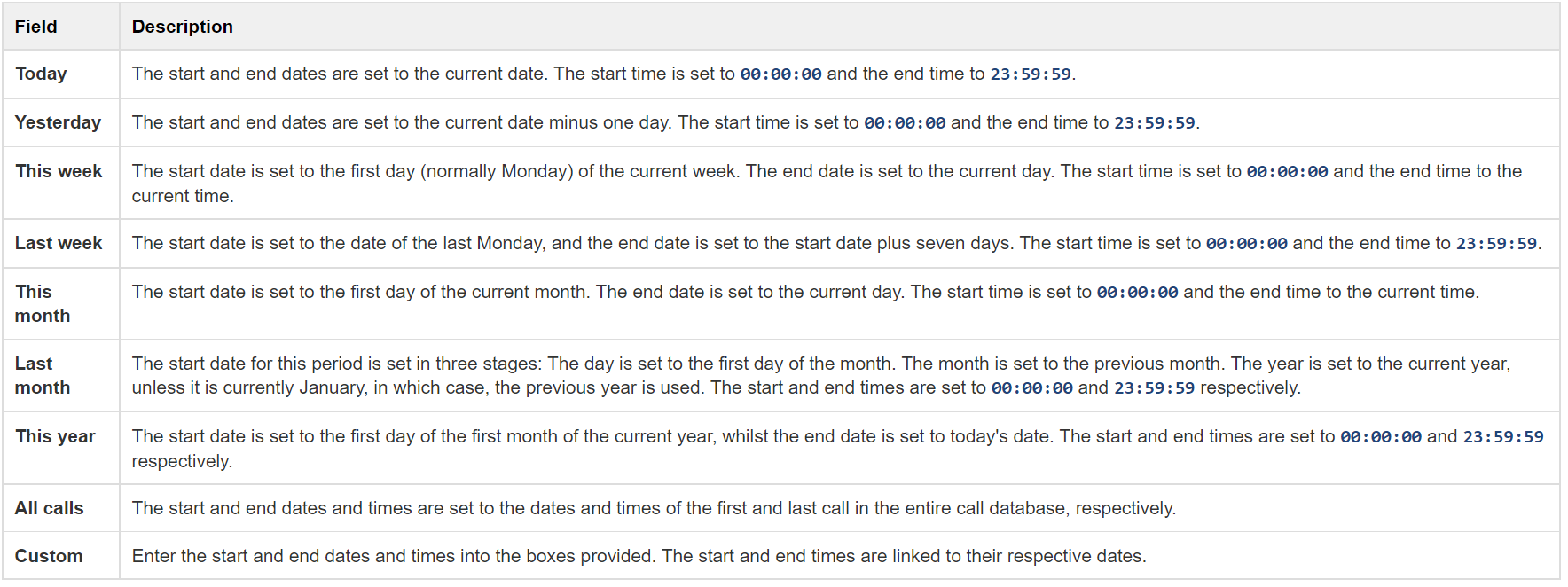
Dialled number
The Dialled number field allows you to filter your results by the number that was dialled. You can also specify a partial number to match all calls beginning with that number, e.g. to show all calls to London, enter 0207.
CLI
Calling Line Identification (CLI) is the telephone number of the remote caller in an incoming call scenario.
You can filter your results to show only calls that originate from a specific CLI or those whose CLI matches a particular pattern of digits. For example, to report on all incoming calls from London, you could enter 0207.
Search scope
If you want to limit the search results to a particular site, group or user, click on the ➕ button, as shown below:
A new window will open, allowing you to navigate through the Directory in order to locate the entity whose calls the search results should include. To select an entity, click on the icon alongside it.
If you want to search for a specific entity, you can enter its name in the search bar at the top of the window and click on the ✔ icon.
Maximum results
This feature enables you to specify the maximum number of search results you want to retrieve. Set the limit by entering a value in the field provided, e.g. entering 50 in the Limit results to field, will return a maximum of 50 results.
The search results will show in a new panel entitled Search results, as shown below:
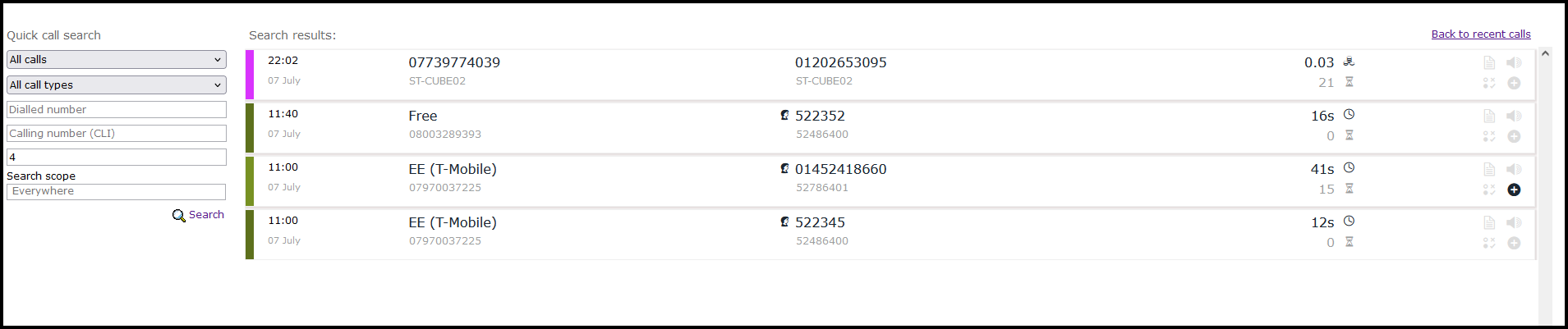
To close the search results and return to the Most recent calls panel, click on the Back to recent calls link, at the top-right corner of the panel.