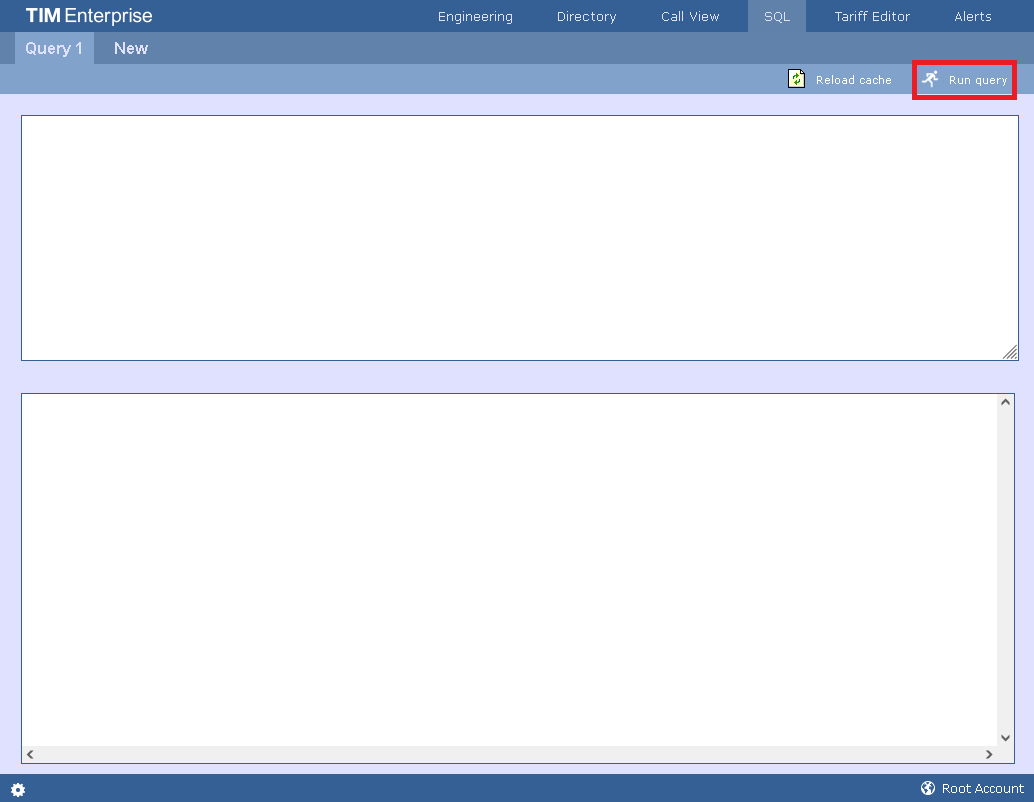Root access
Overview
The root account in TIM Enterprise allows you to access and configure the general settings of the system, such as its database, the license details or the backup and restore function. The root user is also able to access two additional tabs, Engineering and SQL, which are not available to admin or standard web users.
When logging in to TIM Enterprise with the root credentials, the System settings screen will be displayed:
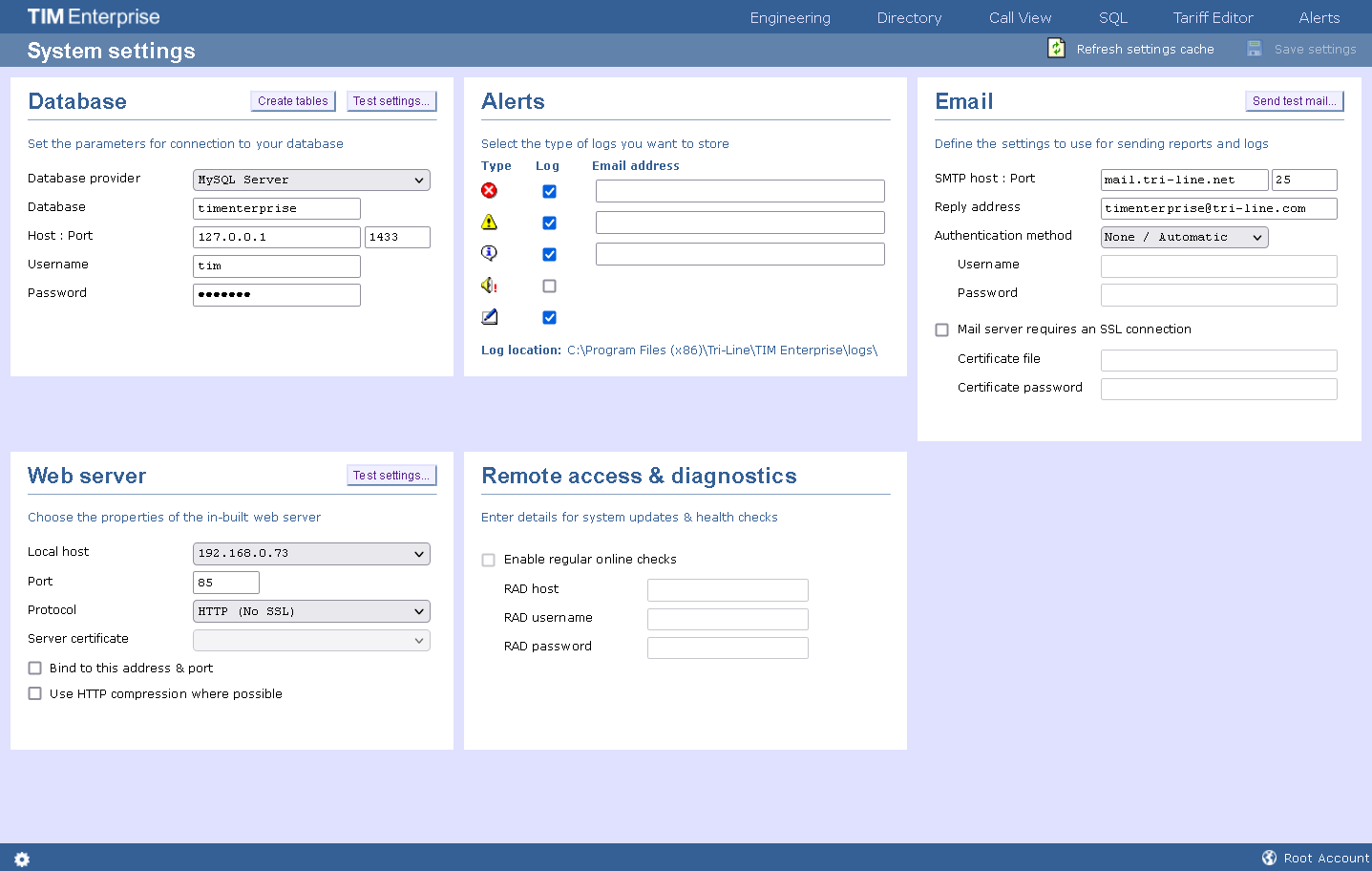
System settings
Database
The Database section allows you to enter the connection information of your database storage engine.
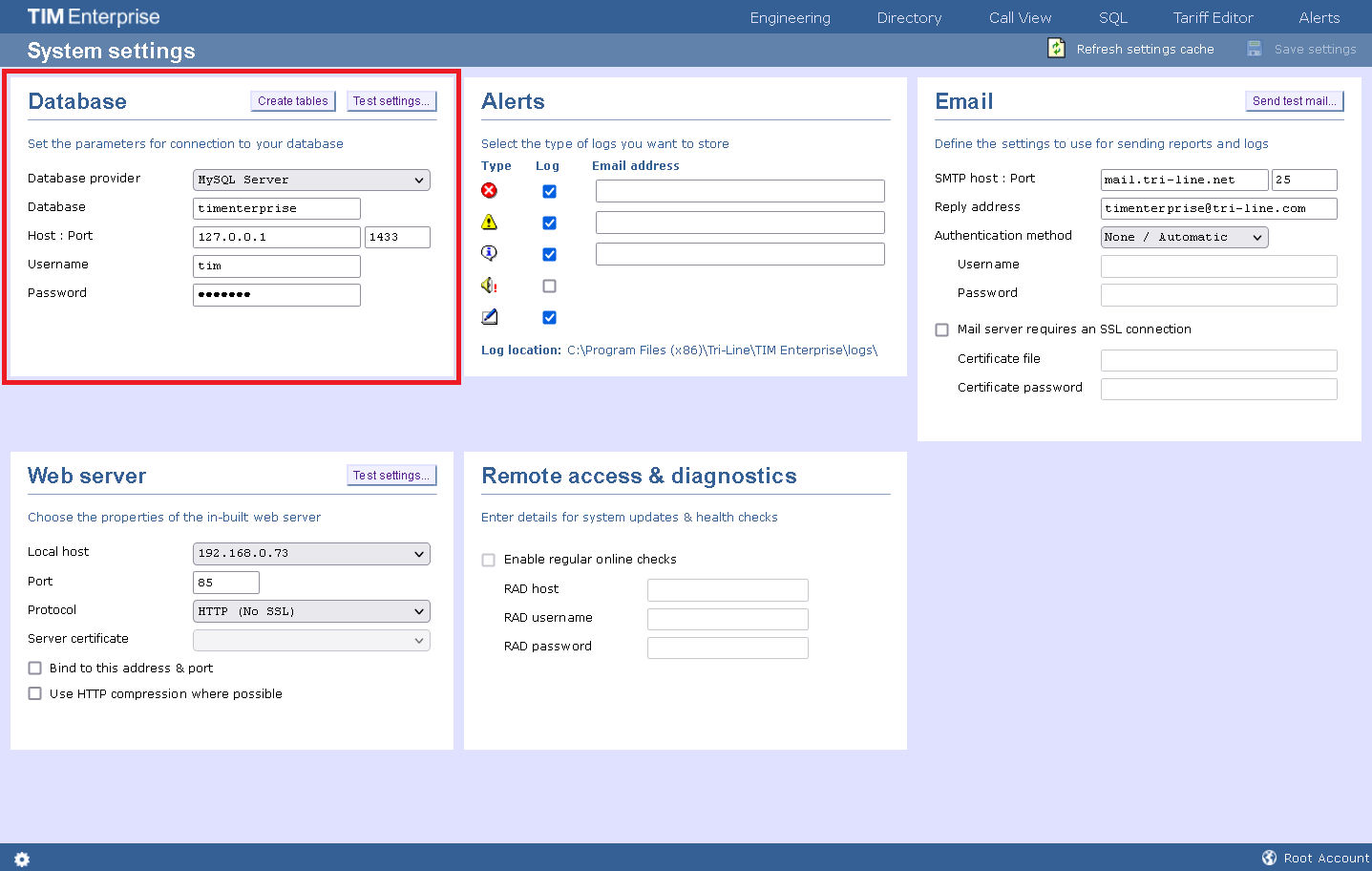
| Field | Description |
|---|---|
| Database provider | Select the database you are trying to connect to. By default, TIM Enterprise is connected to a Native database. |
| Host: Port | Enter the Host name or IP address of the database and the relevant port number. |
| Username | Enter the username required to log in to the database. |
| Password | Enter the password required to log in to the database. |
| Database | Enter the name of the database. |
Alerts
TIM Enterprise can be configured to raise an alert when particular events occur whilst the system is running. The alerts can be saved to a log file on a disk or sent as an email notification.
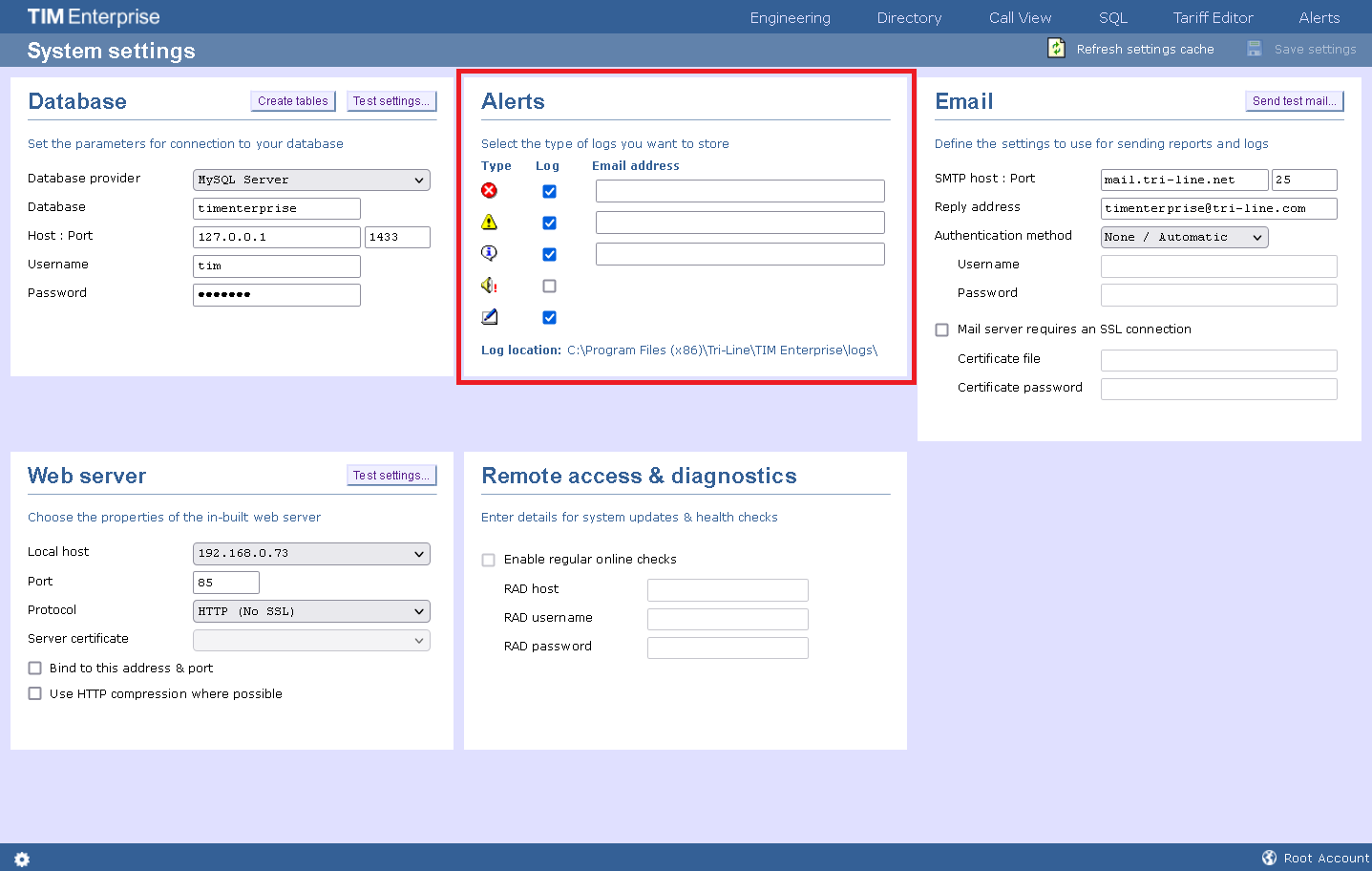
| Alert | Description |
|---|---|
| Critical | A critical alert notifies you of any events that are detrimental to the system, e.g. database failure |
| Warning | A warning alert notifies you of any non-critical events that have occurred on the system, e.g. you have exceeded your license limit |
| Information | An information alert notifies you of any system events that have occurred on the system, e.g. if the application service has been restarted |
| Voice audit | An alert that notifies you of progress during call recording operations |
| Audit | Provides very detailed information about ongoing system events, primarily used for fault-finding |
Email
This section allows you to configure the details of your mail server in order to enable TIM Enterprise to send out scheduled reports, call alarms, missed call notifications or system alerts.
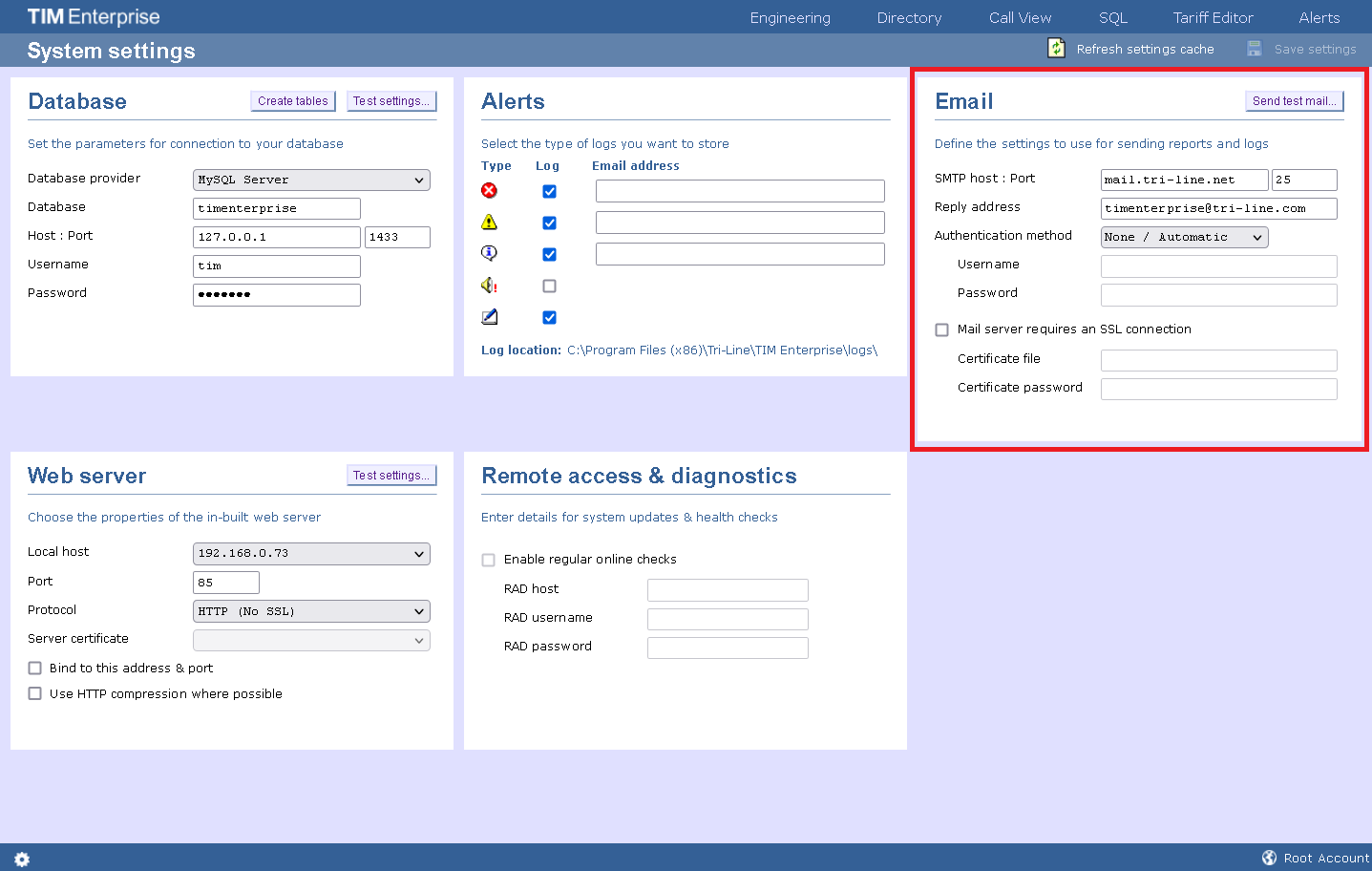
| Field name | Description |
|---|---|
| SMTP host: Port | The IP address or host name of your company's mail server and the port number, which by default is 25 |
| Reply-to address | The email address you want to use to send a test email, in order to verify your email settings |
| SMTP authentication | The authentication method used by your mail server. Choose None if the authentication is automatic or not used |
| Username | Enter the username of the SMTP authentication |
| Password | Enter the password of the SMTP authentication |
Web server
TIM Enterprise has its built-in web server and it can be accessed from any PC on your network without the need of any additional software. To configure, choose the IP address and port number that you want the web service to listen on.
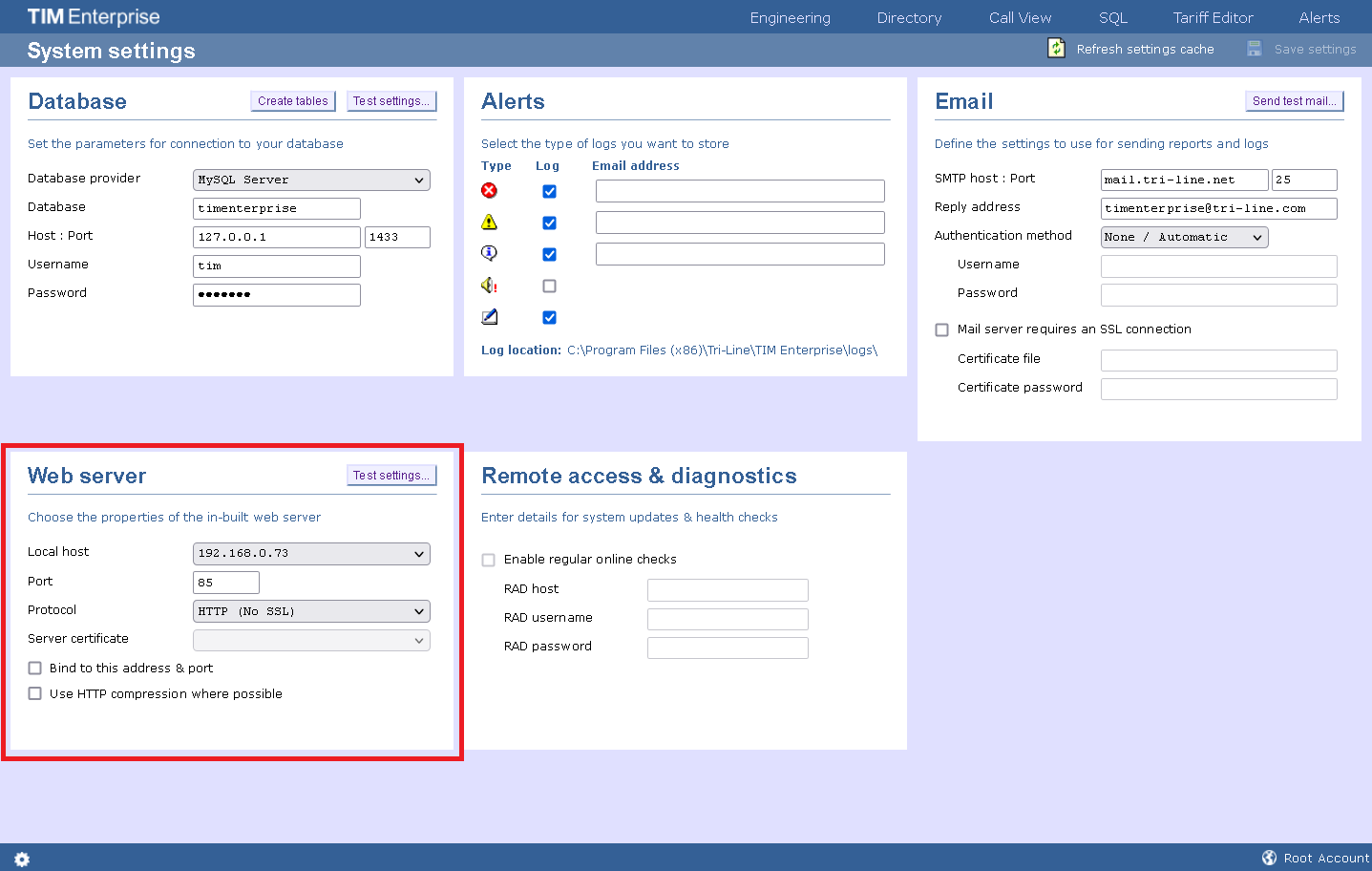
| Field name/option | Description |
|---|---|
| Local host | The IP address/hostname to run the TIM Enterprise web server on |
| Port | The port number to run the TIM Enterprise web server on |
| Protocol | Choose which encryption standard to run TIM Enterprise over https |
| Server certificate | If installed, select which certificate the TIM Enterprise web server should use. For more info, see Running TIM Enterprise Over HTTPS |
| Bind to this address & port | Select this option to only allow TIM Enterprise to be accessed via the above IP address and port number |
| Use HTTP compression where possible | Select this option to use HTTP compression where possible |
Engineering
Backup & restore
This section allows you to create and restore a system backup.
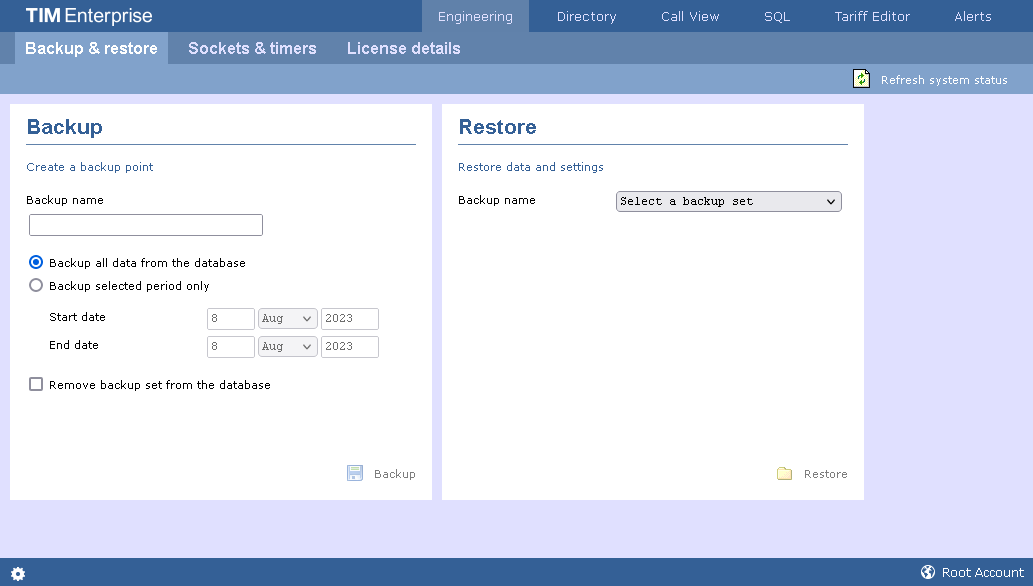
To create a backup of the database, enter a name for the backup file, select the period you want to run the backup for, and then click on the Backup button, as shown below:
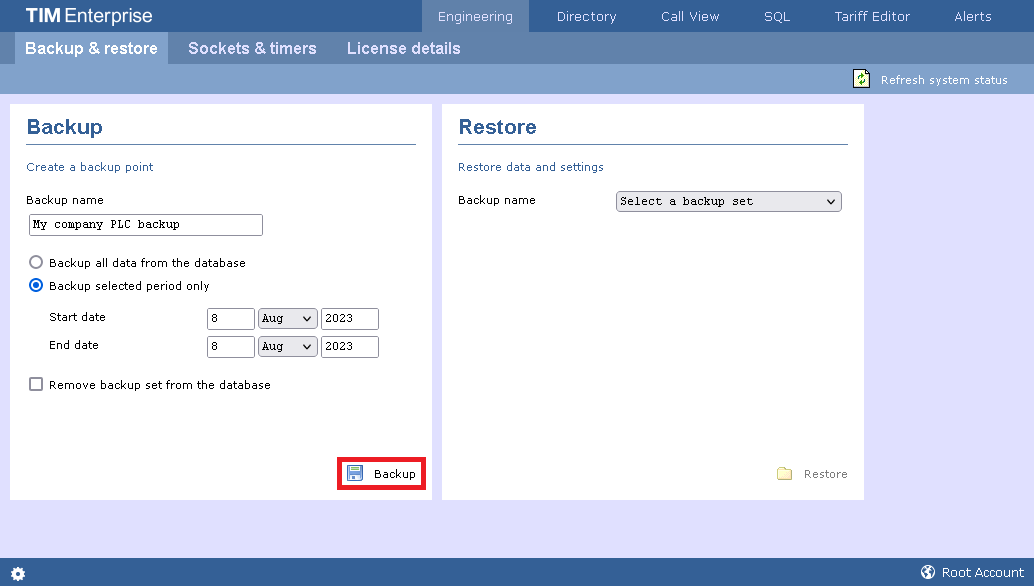
To restore an existing backup, select it from the drop-down list and click on the Restore button.
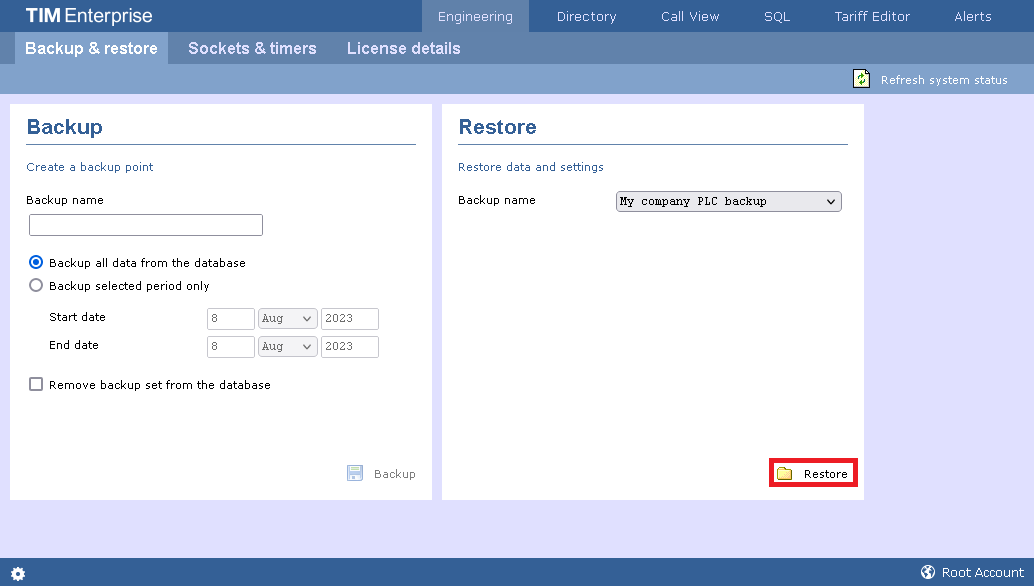
Sockets and timers
This section displays information about the web sessions in progress, the status of the currently established sockets and the interval timers set up on the system.
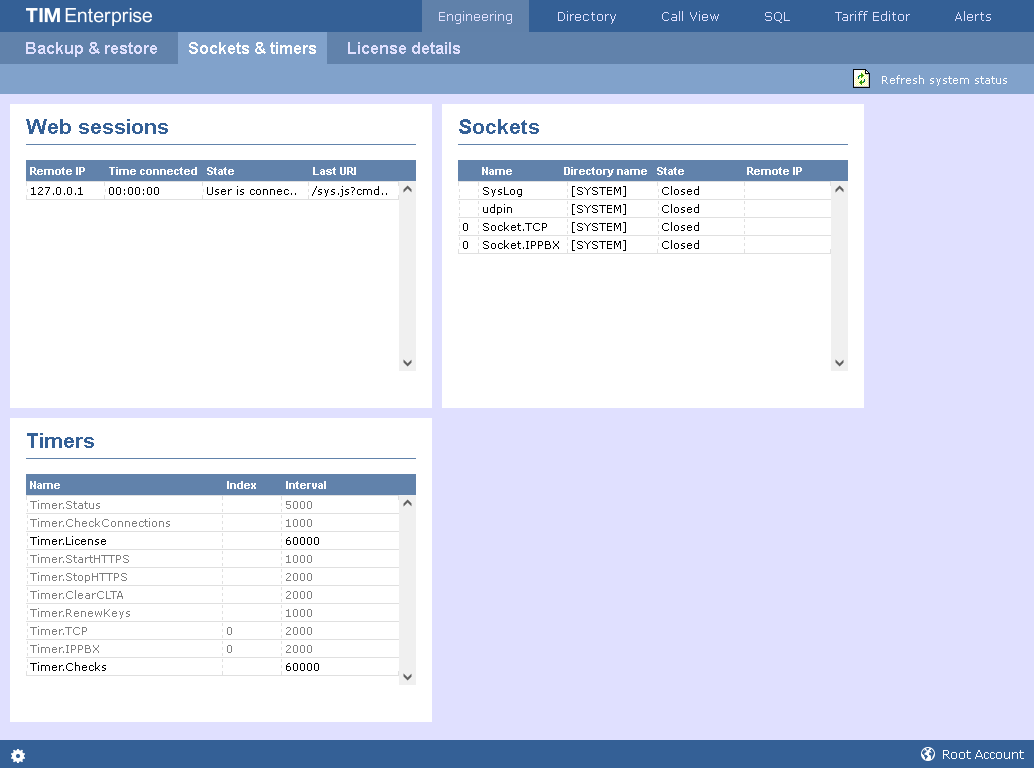
License details
This section contains information about your software license, such as the number of users it covers or the expiry date. If you need to update your license details, click on the Get license button.
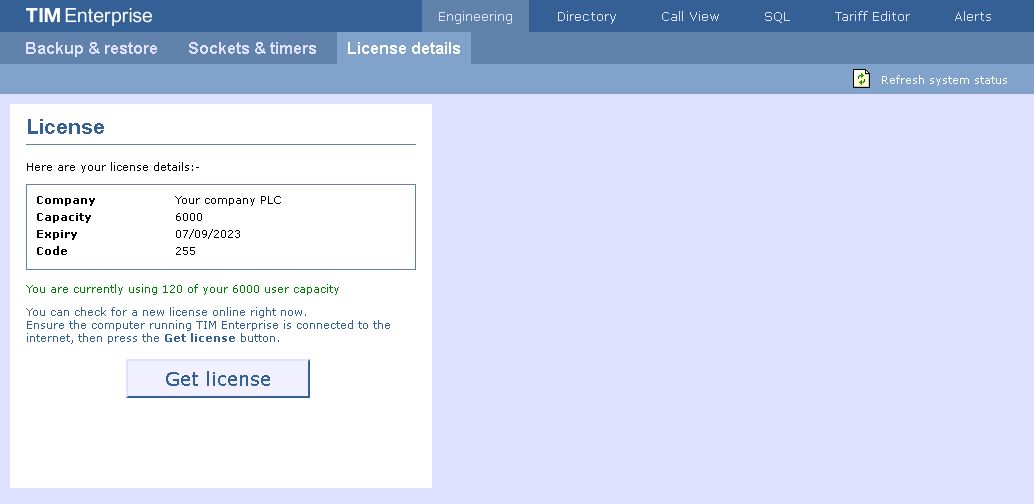
SQL
Querying the database
The SQL tab allows you to query the TIM Enterprise database, in order to retrieve specific information related to your calls, reports, users, etc. In the example below, the query will display how many scheduled reports are configured on the system.