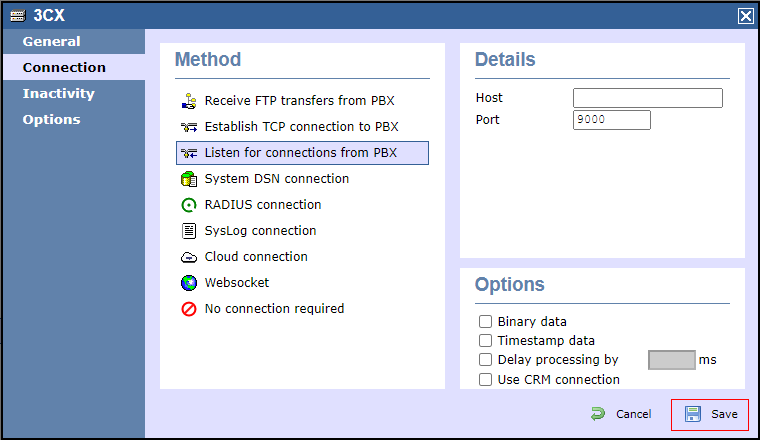3CX Listening Connection
The instructions below help you configure your 3CX to work with TIM Enterprise using a Listening connection. Contact your system maintainer if you are not familiar with the configuration of your PBX.
Support files
Ensure the following support files exist in the /config/ folder of the TIM Enterprise application:
3CX.TDS
3CX.TDT
Contents
Configure the SMDR output
info
You will need to allow the SMDR port number through your firewall to enable us to collect to your 3CX data!
Follow the steps below to enable the SMDR output in your telephone system:
- Log in to your 3CX server and from the main menu go to Settings->CDR, as shown below:
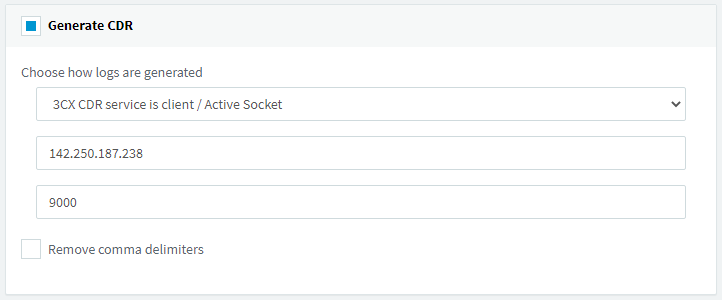
Tick the Enable CDR box and from the drop-down list, select the Server/Passive Socket option.
In the port field, enter the port number that will be able to connect to the machine running TIM Enterprise. We recommend using the 9000 range.
To configure the SMDR output, click on the Configure tab. Enable the required fields, as shown in the screenshot below:
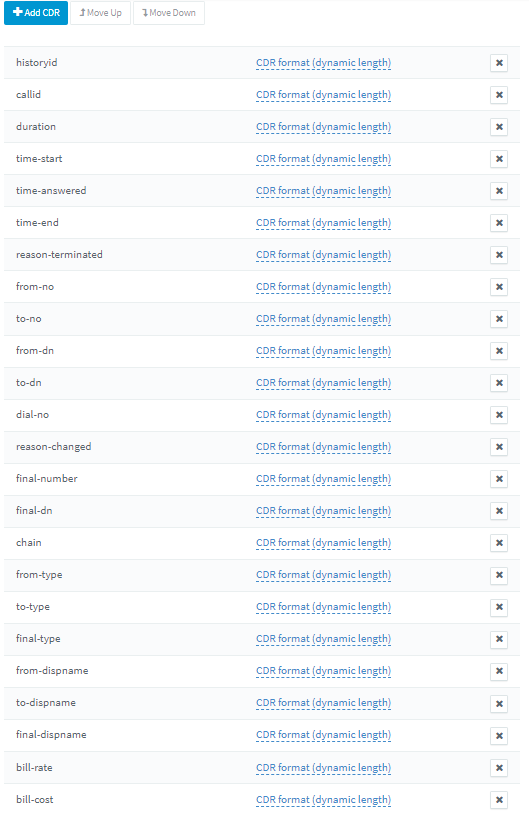
- Click OK to save the changes.
Configure TIM Enterprise
Follow the steps below to configure TIM Enterprise to connect to your telephone system:
- Click on the Directory tab.
- Locate the PBX object you want to configure in the Directory, right-click on it and select Properties.
- A new window will open, displaying the general properties of your PBX object. Select 3CX from the Data format list and tick the Keep a local backup of data box, as shown below:
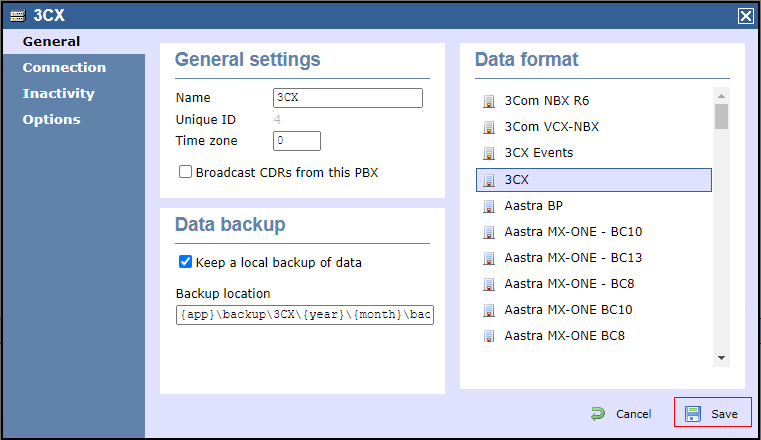
- Click on the Connection tab and select Listen for connections from PBX from the Connection method list.
- Leave the Host field blank.
- In the Port field, enter the port number you have configured in the telephone system.
- Click on the Save button to apply the settings.