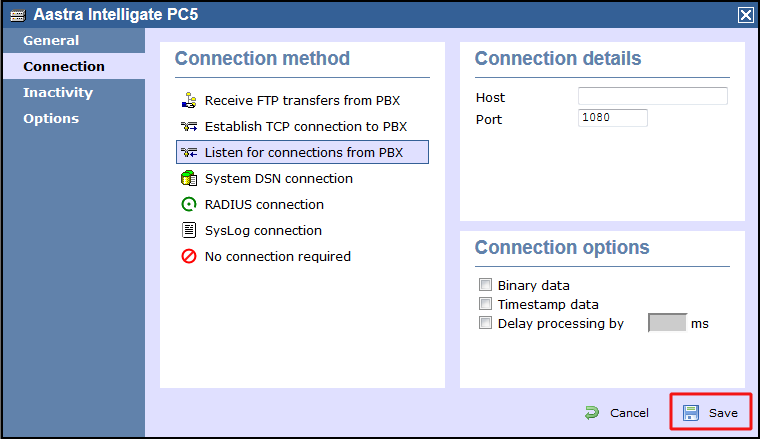Aastra 400 Series - Serial connection
The Aastra Intelligate Series can be configured to send its SMDR data over a serial (RS232) or an IP connection. Click on one of the links below that relates to your preferred connection method.
Support files
Ensure the following support files exist in the /config/ folder of the TIM Enterprise application:
Aastra PC5.TDS
Aastra PC5.TDT
Contents
Configuring the SMDR output
info
The Aastra Intelligate Series can output SMDR information in multiple formats. You should always select the PC5 format for use with TIM Enterprise.
The screenshots below display how the Aastra Intelligate Series should be configured:
Setting the SMDR format to PC5
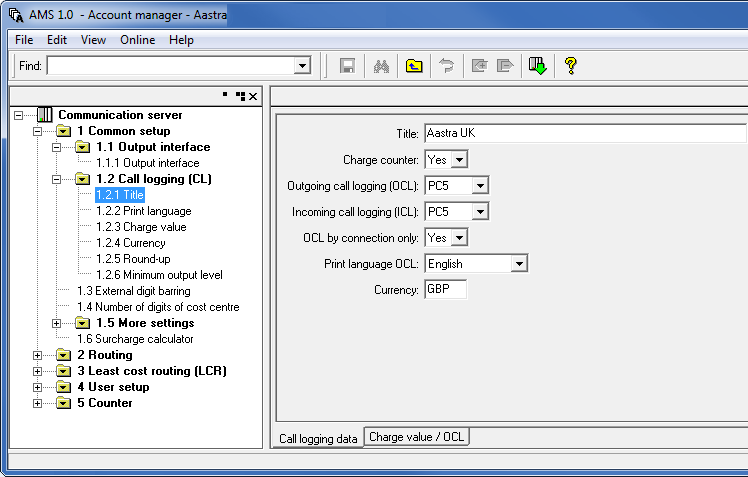
Setting the SMDR format to TCP/IP
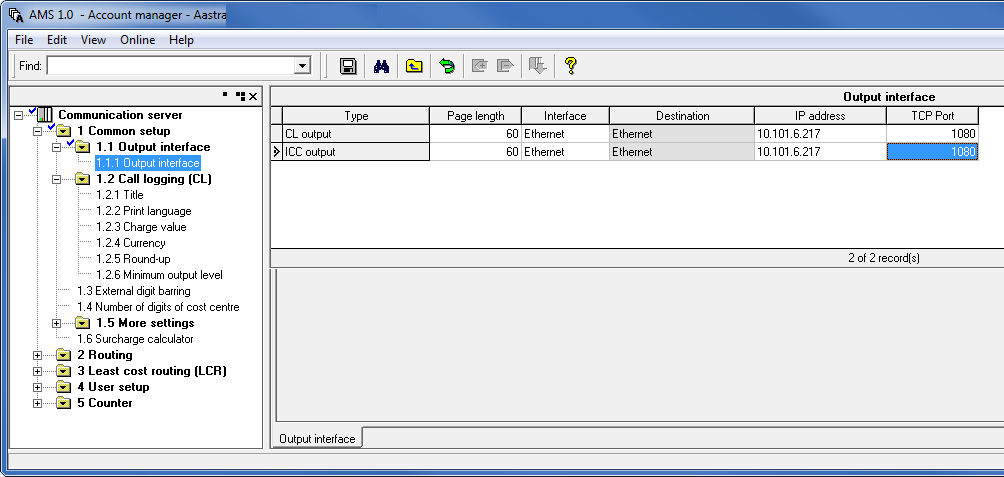
OIP Server and TIM Enterprise
The OIP Server has a very basic call logging module. If you intend to install TIM Enterprise alongside the OIP Server, you need to uninstall the call logging module from the OIP Server suite, otherwise, when configuring your Aastra to output the data to the PC running TIM Enterprise, the OIP Server will overwrite some of the required settings.
Installing NetPBX
If your Aastra Intelligate has been configured to send SMDR data via a serial connection, you first need to install the NetPBX software to collect the data from the serial port and send it to TIM Enterprise. For setup instructions, click on the link below:
Install and configure NetPBX
Configuring TIM Enterprise
Follow the steps below to configure TIM Enterprise to listen for SMDR data from your Aastra Intelligate Series:
- Log in to TIM Enterprise and click on the Directory tab.
- Locate the PBX object you want to configure in the Directory, right-click on it and click Properties.
- new window will open, displaying the general properties of your PBX object. Select Aastra PC5 from the Data format list and tick the Keep a local backup of data box, as shown below:
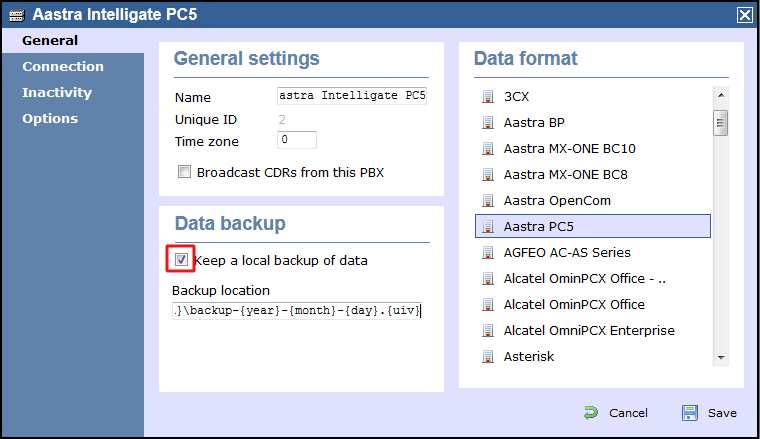
- Click on the Connection tab and select Listen for connections from PBX from the Connection method list.
- Leave the Host field blank.
- In the Port field, enter 1080, the default port number for your Aastra Intelligate phone system.
- Click on the Save button to apply the settings.