Avaya BCM up to v3.x
These instructions help you configure your Avaya BCM up to v3.x phone system to work with TIM Enterprise. Contact your system maintainer if you are not familiar with the configuration of your PBX.
Support files
Ensure the following support files exist in the /config/ folder of the TIM Enterprise application:
Avaya BCM.TDS
Avaya BCM.TDT
Contents
Configure the SMDR output
info
You may need to purchase a license to enable SMDR on this PBX. Please speak to your system maintainer if you are unsure.
Follow the instructions below to configure the SMDR output. These instructions are taken from the Avaya BCM up to v3.x manual:
Open your Business Communications Manager Unified Manager.
Click on the Services tree node.
Click on the Call Detail Recording node.
On the right-hand panel the Summary window will appear. Ensure that Up is selected in the Status drop-down list.
Select the Report Parameters tree node and configure the fields as shown below:
Format: Norstar
Report Type: All
Language: English
Report Filter: All
- Select the Report Options tree node and configure the fields as shown below:
Date Format: MM/DD/YY
Header Format: Line/Station
DNIS Info: Enabled
Connection Char: Leave as default
Clip File Schedule: Leave as default
Clip File Size: Leave as default
CDR Disk Space Limit: Leave as default
For the Market Parameters settings, please leave as the system defaults.
For the Prefix Bin Options setting please leave as the system defaults.
Once you have completed the above changes, choose Commit from the Configuration file menu.
Creating a CDR User
To enable TIM Enterprise to connect to your Avaya BCM you will need to create a CDR User in the System option of your BCM Unified Manager configuration utility. The Avaya BCM connection requires the DCOM service to be enabled on the machine running TIM Enterprise. Following the introduction of enhanced security in Windows XP Service Pack 2, the username and password for the CDR User now need to be exactly the same as the credentials of the Windows account under which TIM Enterprise runs.
Install NetPBX
The Avaya BCM up to v3.x phone system sends SMDR information via a serial connection. To collect the data from the serial port and send it to TIM Enterprise you first need to install the NetPBX software. You can download NetBPX from our gateway. If you are unable to, please contact support.
After the installation, follow the instructions below to set up a connection between BCM and NetPBX:
- Make sure the CDRServer.EXE and Interop.CDRSERVERLib.dll files are placed in the same folder as NetPBX.EXE, usually located in {pf}\Tri-Line\NetPBX.
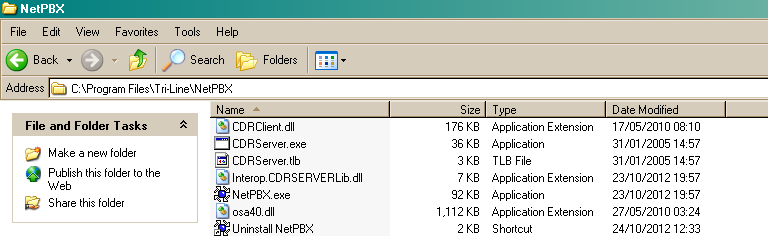
Register CDRServer.EXE by running the command line with administrator privileges and typing the following command under the directory path of the NetPBX folder: CDRServer.EXE/regserver.
Open the computer's local security policies: Start -> Control Panel -> Administrative Tools -> Local Security Policy.
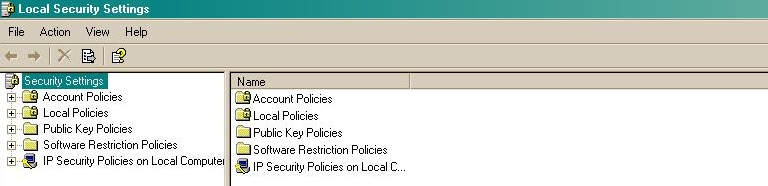
Within the Security Settings\Local Policies\Security Options tree, change the following items as highlighted in the screenshot below:
- Network Access: Let Everyone permissions apply to anonymous users. Set this to Enabled.
- Network Access: Sharing security model for local accounts. Set this to Classic.
- DCOM: Machine Access Restrictions: Click on Edit Security and add the following user accounts: Anonymous, Everyone, Interactive, Network, System. Set each one to have full access rights.
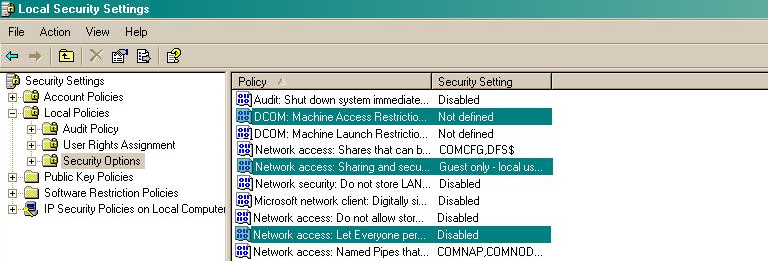
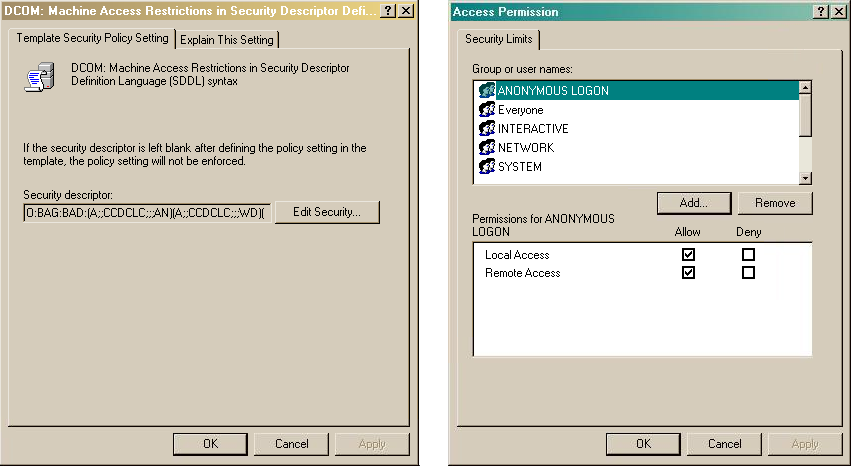
- Next step is to modify the way DCOM behaves on the computer by executing the DCOM configuration program: Start -> Run -> DCOMCNFG [enter]. Browse the tree to the following location: Console Root -> Component Services -> Computers -> My Computer. Right-click on My Computer for Properties and amend or update the following options:
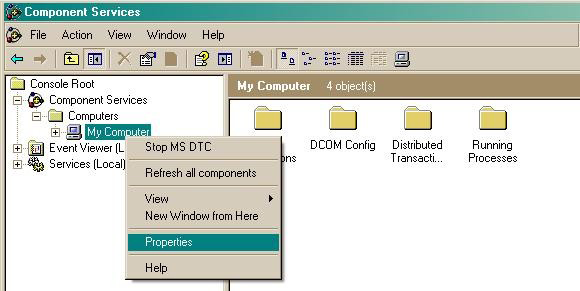
On the Default Properties tab:
- Enable Distributed COM on this computer: tick the box for this option
- Default Authentication Level: set this to Connect
- Default Impersonation Level: set this to Identify
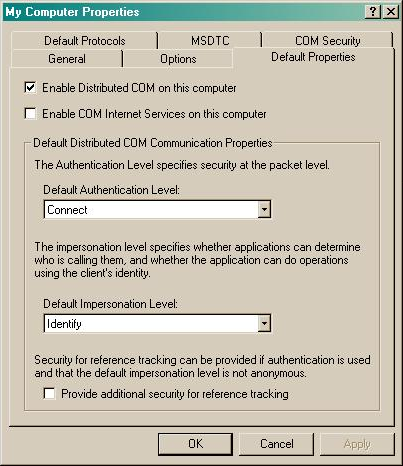
On the COM Security tab:
- Go to the Access Permissions section and select Edit default.
- Add the following accounts and set both local and remote access permissions: Anonymous, Everyone, Interactive, Network, Local Service and System.
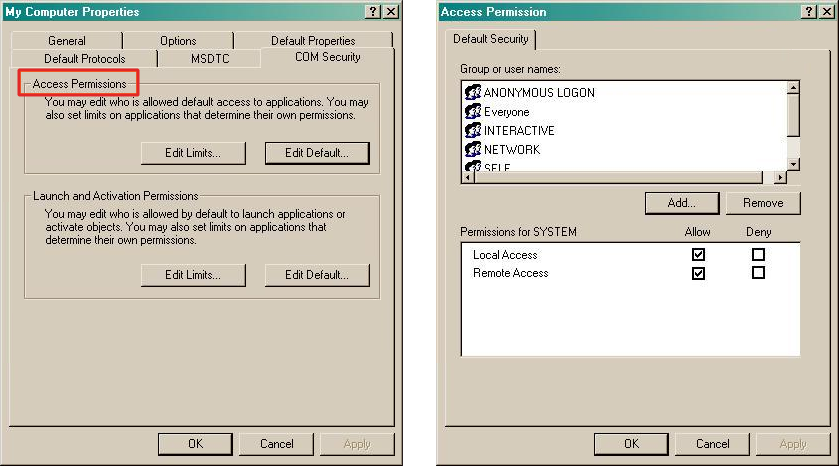
Go to the Launch and Activation Permissions section and click on Edit default tab. Add or update the following accounts to give them all local and remote access permissions: Anonymous, Everyone, Interactive, Network, Local Service and System.

Configure TIM Enterprise
Once NetPBX is configured and collecting data, log in to TIM Enterprise and perform the following steps:
Click on the Directory tab.
If you don't have a PBX object, press
New objectand selectPBX. Name your site and then selectAdd. Locate the PBX object you want to configure in the Directory, click on it and selectProperties.A new window will open, displaying the general properties of your PBX object. Select Avaya BCM up to v3.x from the Data format list as shown below:
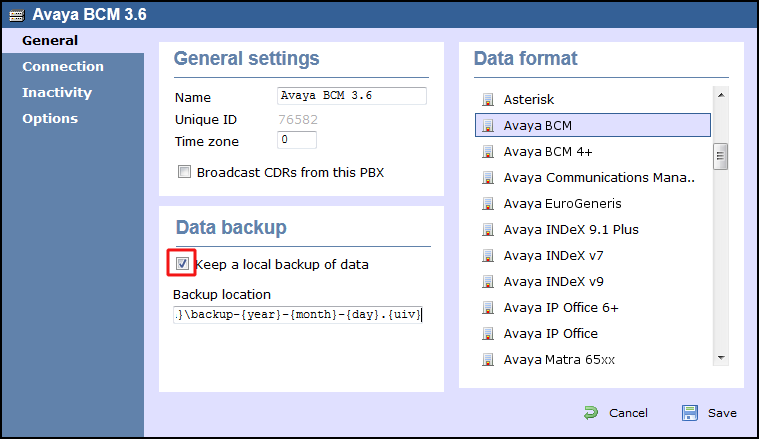
Click on the Connection tab and select No connection required from the Connection method list.
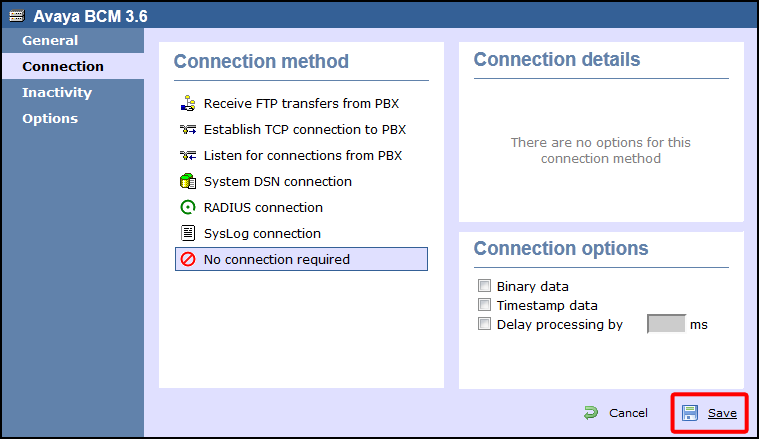
- Click on the
Savebutton to apply the settings.