Avaya EuroGeneris
These instructions help you configure your Avaya EuroGeneris phone system to work with TIM Enterprise. Contact your system maintainer if you are not familiar with the configuration of your PBX.
Support files
Ensure the following support files exist in the /config/ folder of the TIM Enterprise application:
Avaya EuroGeneris.TDS
Avaya EuroGeneris.TDT
To obtain the Avaya EuroGeneris.TDS and Avaya EuroGeneris.TDT support files, contact our Technical Support team.
Contents
Configure the SMDR output
info
You may need to purchase a license to enable SMDR on this PBX. Please speak to your system maintainer if you are unsure.
Follow the instructions below to configure the SMDR output. These instructions are taken from the Avaya EuroGeneris manual:
The Avaya EuroGeneris has multiple SMDR output options and formats. TIM Enterprise requires the SMDR output type to be set to customized and the format to Format 5 rows 80 columns. For more information about the output and configuration of your SMDR data, contact your system maintainer.
Install NetPBX
The Avaya EuroGeneris phone system sends SMDR information via a serial connection. To collect the data from the serial port and send it to TIM Enterprise you first need to install the NetPBX software. You can download NetBPX from our gateway. If you are unable to, please contact support.
Configure TIM Enterprise
Once NetPBX is configured and collecting data, log in to TIM Enterprise and perform the following steps:
Click on the Directory tab.
If you don't have a PBX object, press
New objectand selectPBX. Name your site and then selectAdd. Locate the PBX object you want to configure in the Directory, click on it and selectProperties.A new window will open, displaying the general properties of your PBX object. Select Avaya EuroGeneris from the Data format list as shown below:
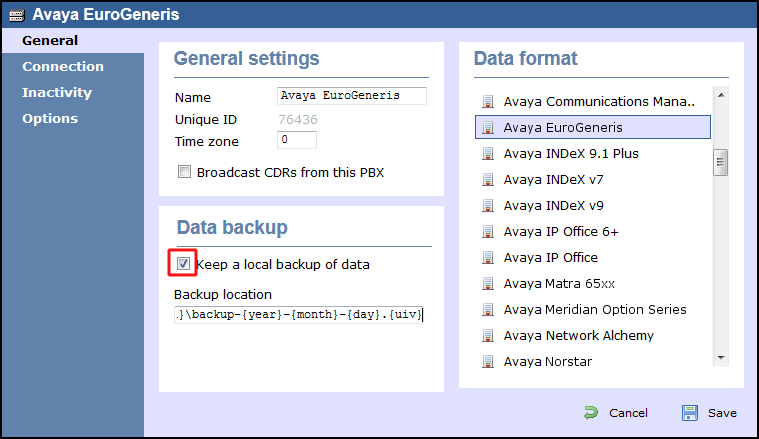
Click on the Connection tab and select No connection required from the Connection method list.
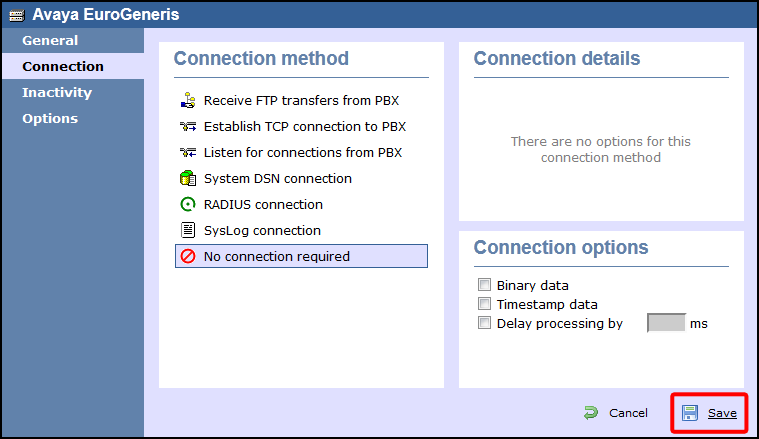
- Click on the
Savebutton to apply the settings.