Avaya INDeX
These instructions help you configure your Avaya INDeX phone system to work with TIM Enterprise. Contact your system maintainer if you are not familiar with the configuration of your PBX.
Support files
Ensure the following support files exist in the /config/ folder of the TIM Enterprise application:
Avaya INDeX v7.TDS
Avaya INDeX v7.TDT
Contents
Configure the SMDR output
info
You may need to purchase a license to enable SMDR on this PBX. Please speak to your system maintainer if you are unsure.
Follow the instructions below to configure the SMDR output. These instructions are taken from the Avaya INDeX manual:
Log in to your Avaya INDeX through a terminal.
Select option 1 for Reports.
Select option 2 for Set up SMDR.
Configure the SMDR options as shown below:
Press the Esc key to return to the Reports menu.
Select option 5 for Start Logs/DECT.
Use the arrows keys to select the port you intend to use for the SMDR output.
Enable the SMDR and Event or SMDR option, depending on the version of your PBX.
Install NetPBX
The Avaya INDeX phone system sends SMDR information via a serial connection. To collect the data from the serial port and send it to TIM Enterprise you first need to install the NetPBX software. You can download NetBPX from our gateway. If you are unable to, please contact support.
Configure TIM Enterprise
Once NetPBX is configured and collecting data, log in to TIM Enterprise and perform the following steps:
Click on the Directory tab.
If you don't have a PBX object, press
New objectand selectPBX. Name your site and then selectAdd. Locate the PBX object you want to configure in the Directory, click on it and selectProperties.A new window will open, displaying the general properties of your PBX object. Select Avaya INDeX v7 from the Data format list as shown below:
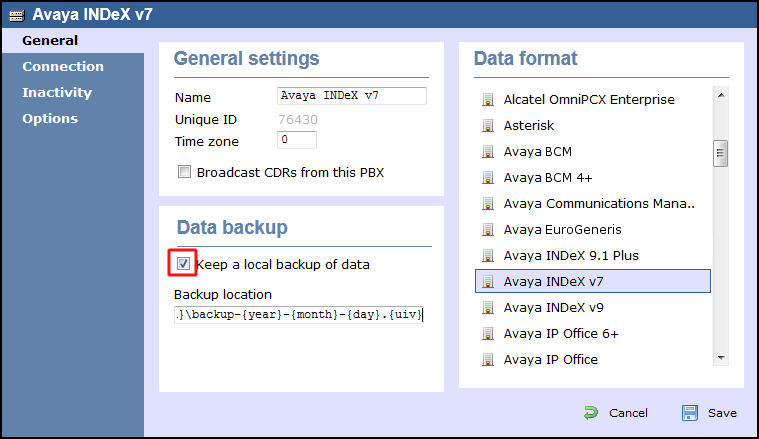
Click on the Connection tab and select No connection required from the Connection method list.
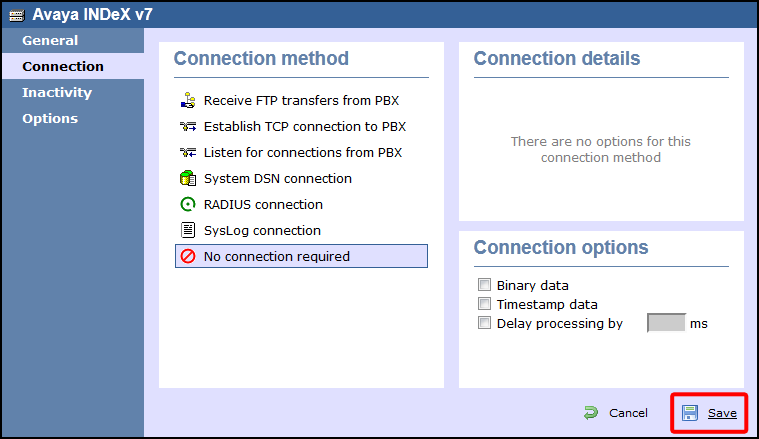
- Click on the
Savebutton to apply the settings.