Avaya IP Office up to v5
These instructions help you configure your Avaya IP Office up to v5 phone system to work with TIM Enterprise. Contact your system maintainer if you are not familiar with the configuration of your PBX.
Support files
Ensure the following support files exist in the /config/ folder of the TIM Enterprise application:
Avaya IP Office.TDS
Avaya IP Office.TDT
Contents
Configure the SMDR output
info
You may need to purchase a license to enable SMDR on this PBX. Please speak to your system maintainer if you are unsure.
The Avaya IP Office version 5 or lower uses the Avaya Delta Server software to configure the SMDR output. If you don't have a copy of the Avaya Delta Server, you should be able to get this from your Avaya Administration CD; otherwise, contact your system maintainer to obtain a copy.
info
The Avaya Delta Server is known to be compatible with older versions of the Avaya IP Office as far back as v3.x.
Configure the Avaya Delta Server
Ensure the CCC Delta Server service is started, then follow the instructions below to configure the Avaya Delta Server to work with TIM Enterprise:
On the computer running Delta Server, open a web browser and navigate to: http://127.0.0.1:8080.
Ensure that Delta Server is connected to your Avaya IP Office by verifying that Comms Status is displaying Comms Restored. Alternatively, select the Comms option from the left-hand side menu and click on the Search button. When the system finds your Avaya IP Office unit, select it from the Connection drop-down list and click Apply.
When connected, click on the SMDR option from the left-hand menu and configure each of the fields on the SMDR screen, as shown below:
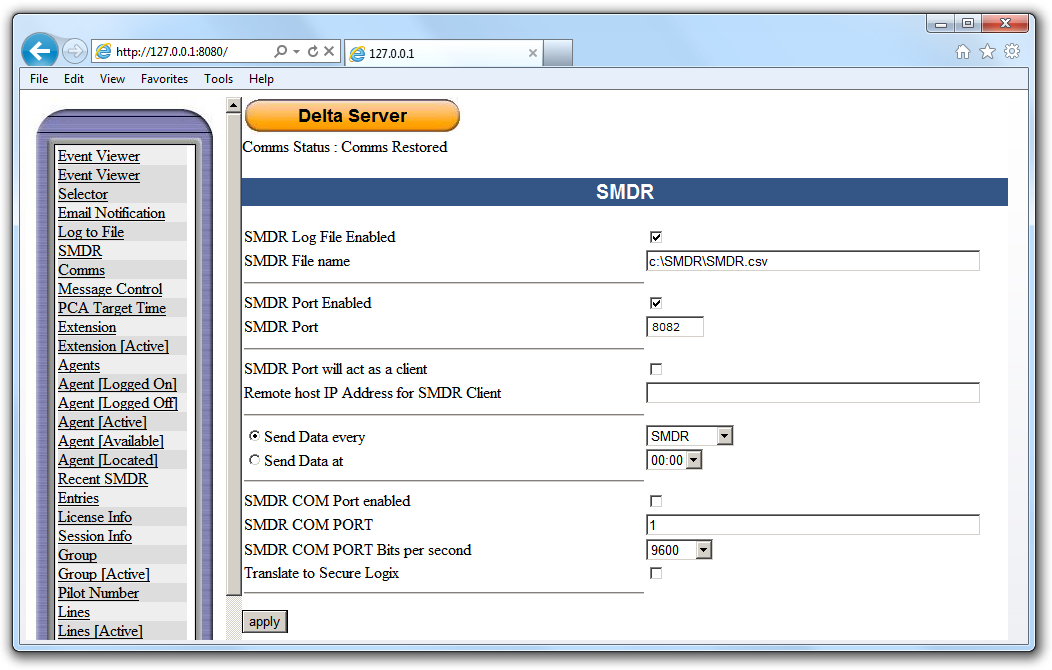
Click on the Apply button for the changes to take effect.
Configure TIM Enterprise
Once NetPBX is configured and collecting data, log in to TIM Enterprise and perform the following steps:
Click on the Directory tab.
If you don't have a PBX object, press
New objectand selectPBX. Name your site and then selectAdd. Locate the PBX object you want to configure in the Directory, click on it and selectProperties.A new window will open, displaying the general properties of your PBX object. Select Avaya IP Office from the Data format list as shown below:
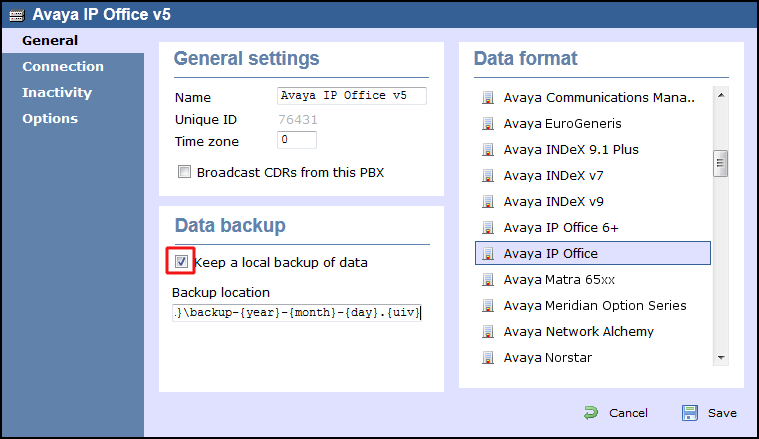
Click on the
Connectiontab and select Establish TCP connection to PBX from the Connection method list.In the Host field, enter the IP address of the delta server.
In the Port field, enter 8082.
Leave the Username and Password fields blank.
In the IP script field, select Avaya IP Office from the drop-down list.
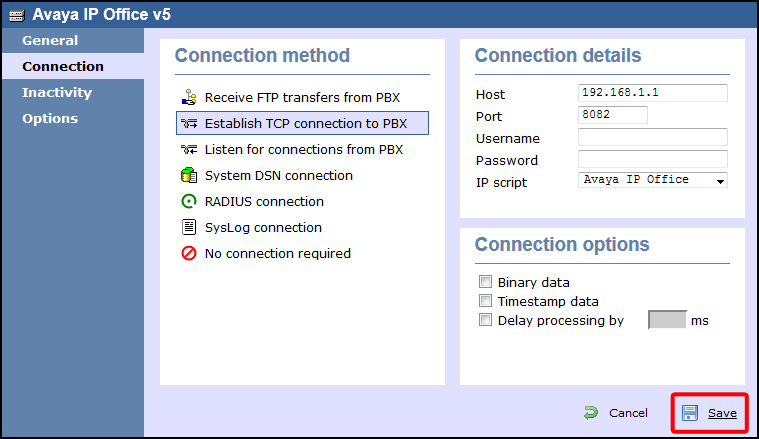
Click on the
Savebutton to apply the settings.