Avaya IP Office - Active Connection
These instructions help you configure your Avaya IP Office 6+ phone system to work with TIM Enterprise. Contact your system maintainer if you are not familiar with the configuration of your PBX.
Support files
Ensure the following support files exist in the /config/ folder of the TIM Enterprise application:
Avaya IP Office.TDS
Avaya IP Office.TDT
Contents
Configure the SMDR output
info
You may need to purchase a license to enable SMDR on this PBX. Please speak to your system maintainer if you are unsure.
The Avaya IP Office can be configured to accept an incoming TCP connection, in order to output its SMDR data. Using the Avaya IP Office Manager application, perform the following steps to configure the SMDR output:
Log in to your Avaya IP Office unit using the Avaya IP Office Manager.
Click on System from the left-hand menu and select your Avaya IP Office unit.
On the right-hand side, click on the CDR/SMDR tab.
From the Output drop-down menu, select SMDR only. The SMDR section will now become active at the bottom of the page.
In the IP Address field, enter 0.0.0.0.
In the TCP Port field, enter the port number that you want your SMDR data to be sent to. You can use any free TCP port, but we would recommend one in the 9000 range.
In the Records to Buffer option, increase the value to the maximum available.
Check the Call Splitting for Diverts option.
Click on the OK button, then save and merge the configuration for the settings to take effect.
Here is an example of the SMDR screen and how it should be configured:
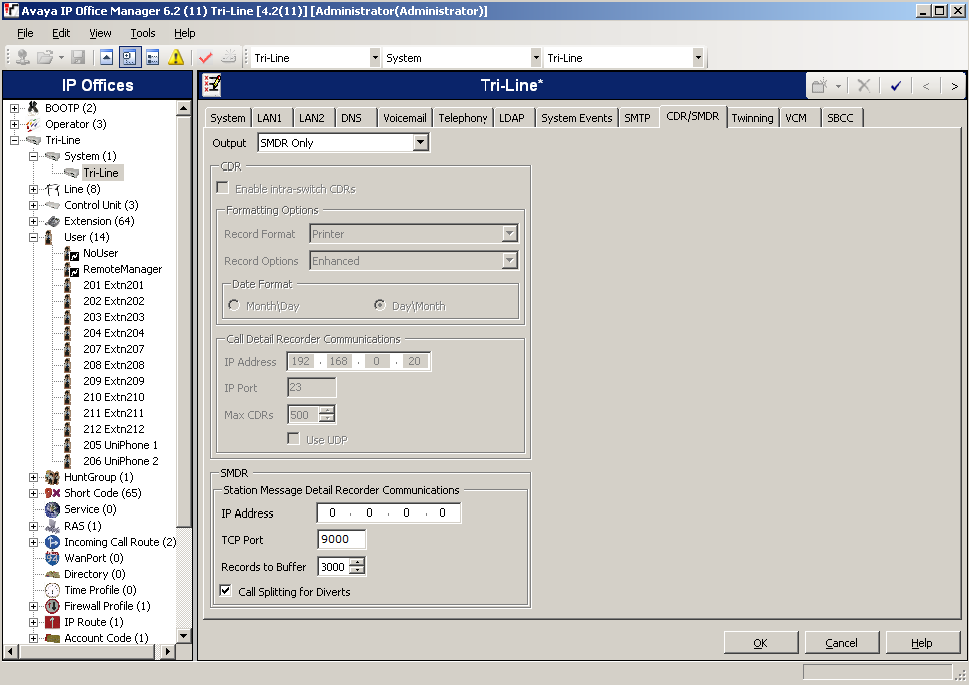
Configure The TIM Enterprise
Follow the steps below to configure TIM Enterprise to connect to your Avaya IP Office 6+:
Click on the
Directorytab.If you don't have a PBX object, press
New objectand selectPBX. Name your site and then selectAdd. Locate the PBX object you want to configure in the Directory, click on it and selectProperties.A new window will open, displaying the general properties of your PBX object. Select Avaya IP Office from the Data format list and tick the Keep a local backup of data box, as shown below:
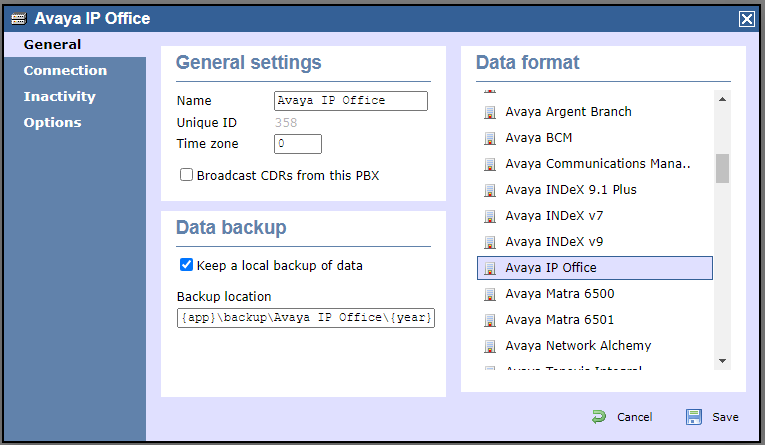
Click on the
Connectiontab and select Establish TCP connection to PBX from the Connection method list.In the Host field, enter the IP address of your telephone system.
In the Port field, enter the port number configured in the telephone system.
Leave the Username and Password fields blank.
In the IP script field, select Avaya IP Office from the drop-down list.
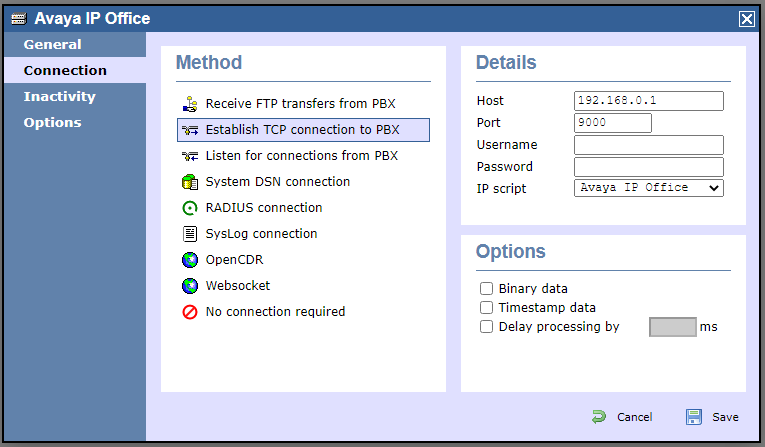
Click on the
Savebutton to apply the settings.