Avaya Meridian Option Series
These instructions help you configure your Avaya Meridian Option Series phone system to work with TIM Enterprise. Contact your system maintainer if you are not familiar with the configuration of your PBX.
Support files
Ensure the following support files exist in the /config/ folder of the TIM Enterprise application:
Avaya Meridian.TDS
Avaya Meridian.TDT
Contents
Configure the SMDR output
info
You may need to purchase a license to enable SMDR on this PBX. Please speak to your system maintainer if you are unsure.
Follow the instructions below to configure the SMDR output. These instructions are taken from the Avaya Meridian Option Series manual:
By default, the SMDR output in the Avaya Meridian Option Series is disabled. You need to speak to your system maintainer to have this enabled for incoming, outgoing and internal calls. Additionally, CLI, DNIS, response time and abandoned calls should be enabled for incoming calls.
You need to configure one of the TTY ports on the Meridian to output SMDR information and connect a serial cable between this port and the PC running NetPBX.
Using the following commands, configure each option as shown below:
- Enable CDR (command: LD 21)
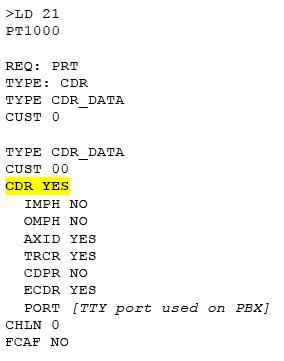
- Port Setup (command: LD 22)
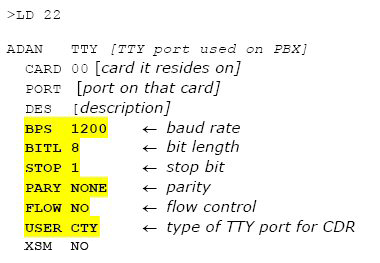
- CDR Format (commands: LD 22; LD 17)
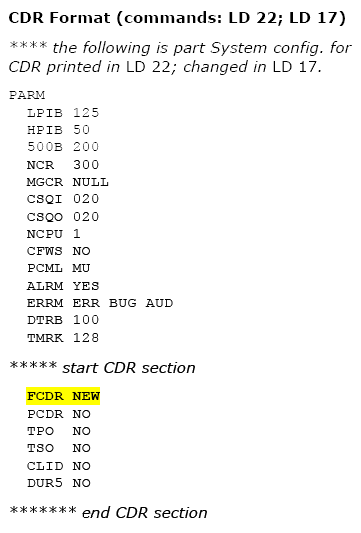
CDR output port values:
- Baud = 1200;
- Data bits = 8;
- Parity = None;
- Stop bits = 1;
- Flow control = DTR/RTS
- Use CDR format #511 (Meridian / SL1-X11) or #526 (CS 1000 Rel 4+ / Meridian 1).
Install NetPBX
The Avaya Meridian Option Series phone system sends SMDR information via a serial connection. To collect the data from the serial port and send it to TIM Enterprise you first need to install the NetPBX software. You can download NetBPX from our gateway. If you are unable to, please contact support.
Configure TIM Enterprise
Once NetPBX is configured and collecting data, log in to TIM Enterprise and perform the following steps:
Click on the Directory tab.
If you don't have a PBX object, press
New objectand selectPBX. Name your site and then selectAdd. Locate the PBX object you want to configure in the Directory, click on it and selectProperties.A new window will open, displaying the general properties of your PBX object. Select Avaya Meridian from the Data format list as shown below:
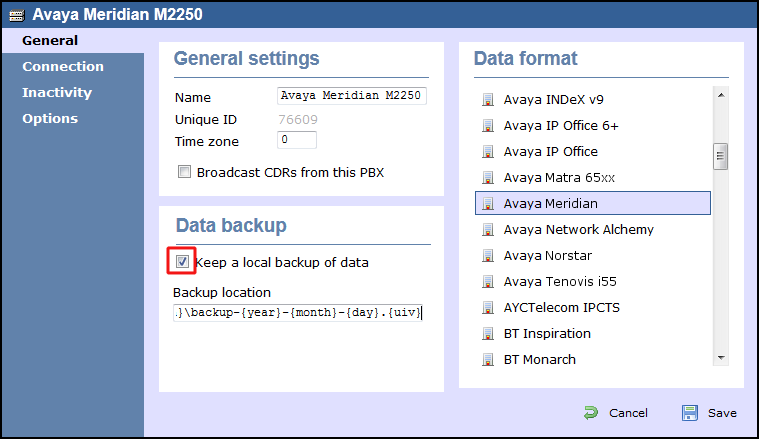
Click on the Connection tab and select No connection required from the Connection method list.
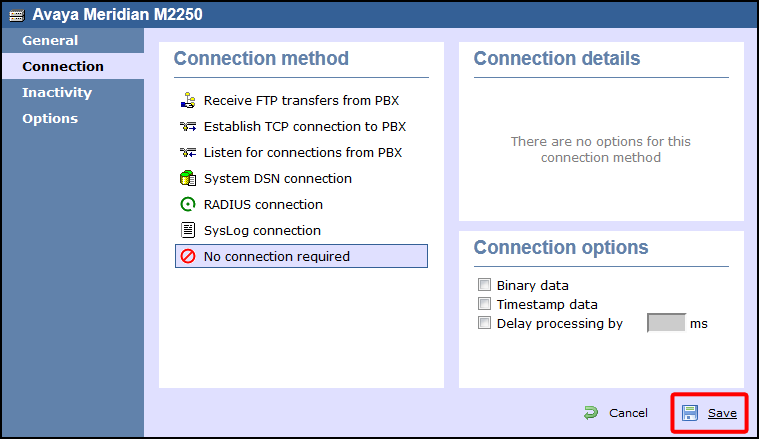
Click on the
Savebutton to apply the settings.