Avaya Network Alchemy
These instructions help you configure your Avaya Network Alchemy phone system to work with TIM Enterprise. Contact your system maintainer if you are not familiar with the configuration of your PBX.
Support files
Ensure the following support files exist in the /config/ folder of the TIM Enterprise application:
Avaya Network Alchemy.TDS
Avaya Network Alchemy.TDT
Contents
Configure the SMDR output
info
You may need to purchase a license to enable SMDR on this PBX. Please speak to your system maintainer if you are unsure.
The Avaya Network Alchemy uses the Avaya Call Log software to configure the SMDR data. As the application will be outputting the data to a file, the installation of the Avaya Call Log software needs to be performed on the same machine as TIM Enterprise. A copy of the Avaya Call Log application can be found on your Avaya Administration CD. Your system maintainer should be able to supply you with a copy of the software.
The Avaya Call Log software does not run as a Windows Service; therefore, you must ensure that the application is never stopped because you may lose SMDR data.
Configure Avaya Call Log
Follow the steps below to configure the Avaya Call Log software:
Start the Avaya Call Log application.
From the File menu, select Select Unit.
In the first field, enter the IP address of your Avaya Network Alchemy.
In the second field, enter the password for your Avaya Network Alchemy and click the OK button.
From the File menu, select Log Option.
From the Select Logging Information window, choose the Periodic option.
Type
C:\Program Files\Tri-Line\TIM Enterprise\spool\data.{sitecode}in the Log Filename field, replacing {sitecode} with the ID of the site you are logging. The site ID is displayed in the general properties of the site object, in the Unique ID field, as shown below:Click on the OK button to apply the settings.
Configure TIM Enterprise
Once the PBX is configured and collecting data, log in to TIM Enterprise and perform the following steps:
Click on the Directory tab.
If you don't have a PBX object, press
New objectand selectPBX. Name your site and then selectAdd. Locate the PBX object you want to configure in the Directory, click on it and selectProperties.A new window will open, displaying the general properties of your PBX object. Select Avaya Network Alchemy from the Data format list and tick the Keep a local backup of data box, as shown below:
-bad7c7e55b11ee8eab448f7da69735fe.png)
Click on the Connection tab and select No connection required from the Connection method list.
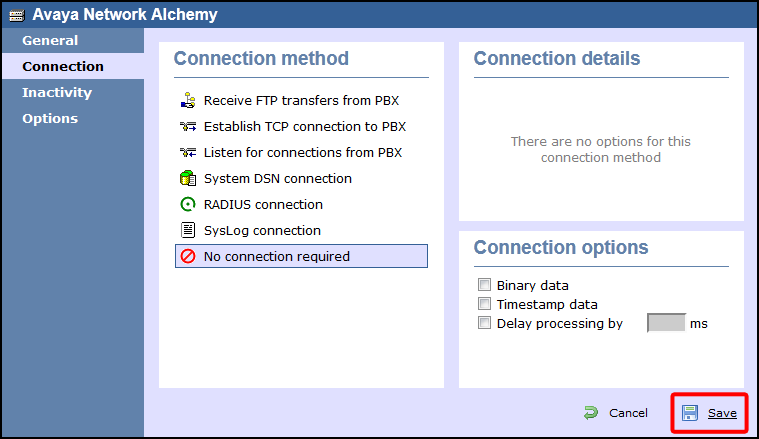
Click on the
Savebutton to apply the settings.