Cisco UCME / BE4000 / UC500 - RADIUS
These instructions help you configure your Cisco UCME phone system to work with TIM Enterprise. Contact your system maintainer if you are not familiar with the configuration of your PBX.
Support files
Ensure the following support files exist in the /config/ folder of the TIM Enterprise application:
Cisco UCME - RADIUS.TDT
Cisco UCME - RADIUS.TDS
Contents
- Configure Cisco AXL sync
- Configure UCME to send RADIUS events
- Configure TIM Enterprise to capture RADIUS packets
Configure Cisco AXL sync
info
You may need to purchase a license to enable SMDR on this PBX. Please speak to your system maintainer if you are unsure.
Follow the steps below to configure TIM Enterprise to synchronise with the directory of your your Cisco UCME:
Click on the Directory tab.
Go to the Directory level where you want to sync the UCME files and add a new Directory Sync object. Enter a name for the object and click on the Add button, as shown below
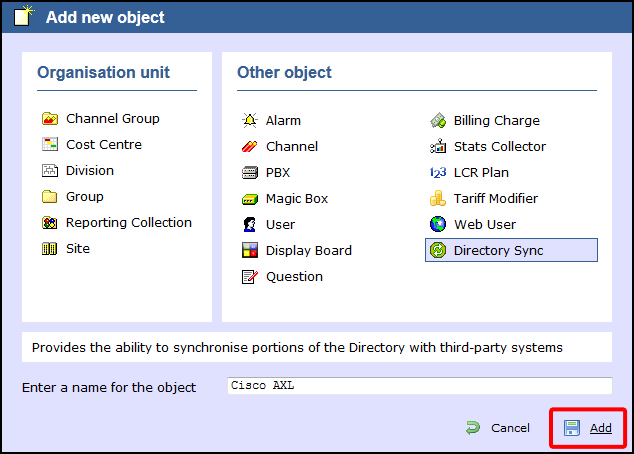
Left-click on the newly-created object and select Properties.
In the Directory type drop-down list, select Cisco UCME.
In the Host name field, enter the IP address of your UCME.
In the Host port field, enter the port number of the IOS service, e.g. 23.
In the Username field, enter the username of the IOS login that can perform synchronisation.
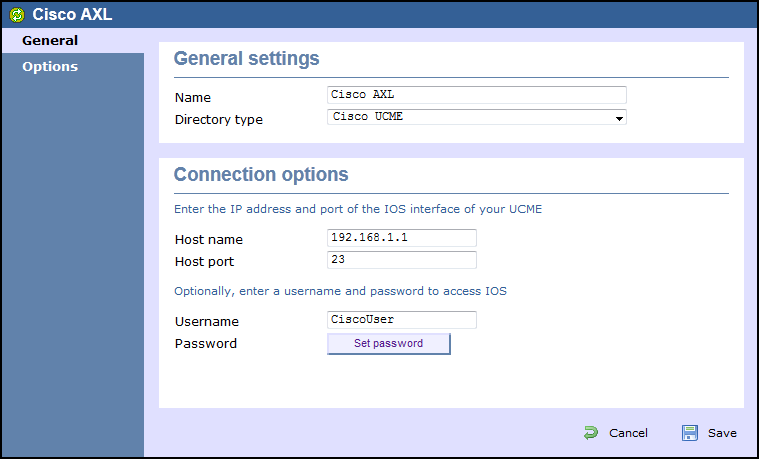
Click on Set password button and enter the password of the IOS login that can perform synchronisation.
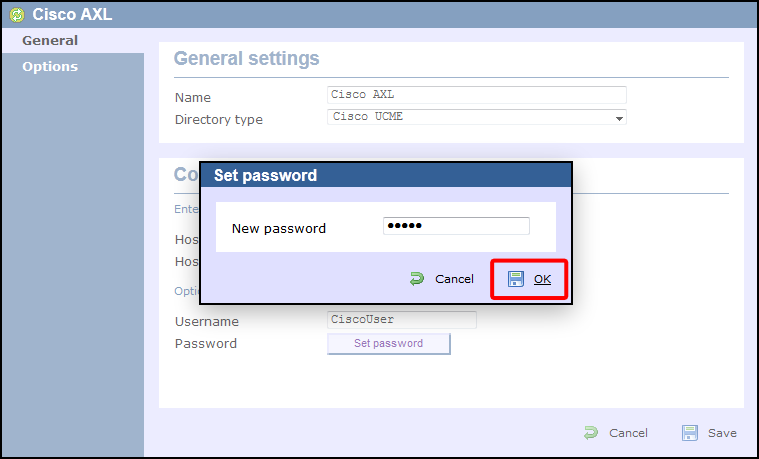
Click on the Save button to apply the changes.
Configure UCME to send RADIUS events
Use Telnet to connect to the IP address of your UCME as shown below:
-06f5ec7abb5ff394c53096fa687354f6.png)
Single site configuration
Enter the following commands to enable the UCME to send RADIUS events to TIM Enterprise:
| Step | IOS commands | Description |
|---|---|---|
| 1 | enable | Causes the UCME to enter EXEC mode. Type your EXEC password if requested |
| 2 | conf t | Enters the global configuration mode |
| 3 | aaa new-model | Enables aaa accounting mode |
| aaa accounting connection h323 start-stop group RADIUS | ||
| gw-accounting aaa | ||
| acct-template callhistory-detail | ||
| 4 | RADIUS-server host 192.168.0.1 auth-port 0 acct-port 1612 | Specifies the IP address and port of TIM Enterprise's RADIUS, to which CDR data will be sent, e.g. 192.168.0.1:1612 |
| 5 | RADIUS-server key C1sco | Specifies a RADIUS authentication secret that will be used by TIM Enterprise (configured in the next section), e.g. C1sco |
| 6 | RADIUS-server vsa send accounting | Enables VSA events |
| 7 | end | Exits configuration mode |
| 8 | wr | Saves the changes |
Multi-site configuration
If you need to send the data to more than one server, such as TIM Enterprise and UCC server for example, you can set up multiple RADIUS connections in the phone system. To configure a multi-site system, follow the steps below:
info
Replace SITE_NAME with a unique name for the destination RADIUS information. Replace SITE_IP with the IP address of the RADIUS server. Replace SITE_KEY with the secret you want to assign to that specific site.
| IOS Commands | Description | |
|---|---|---|
| 1 | enable | Causes the UCME to enter EXEC mode. Type your EXEC password if requested |
| 2 | conf t | Enters the global configuration mode |
| 3 | aaa new-model | Enables aaa accounting mode |
| 4 | aaa accounting update newinfo | |
| 5 | radius-server vsa send accounting | Enables VSA events |
| 6 | gw-accounting aaa | Enables aaa accounting |
| acct-template callhistory-detail | ||
| exit | ||
| 7 | radius server SITE_NAME | Configures the call accounting for each separate site |
| address ipv4 SITE_IP acct-port 1612 | Specifies the IP address and port of TIM Enterprise's RADIUS, to which CDR data will be sent, e.g. 192.168.0.1:1612 | |
| key SITE_KEY | Specifies a RADIUS authentication secret that will be used by TIM Enterprise (configured in the next section), e.g. C1sco | |
| exit | Exits current site configuration |
info
Repeat step 7 for each individual site
| IOS Commands | Description | |
|---|---|---|
| 8 | aaa group server radius SITE_NAME | Configures a specified aaa server group |
| server name SITE_NAME | Specifies a RADIUS server to use for this aaa group | |
| exit | Exits current site configuration |
info
Repeat step 8 for each individual site
| IOS Commands | Description | |
|---|---|---|
| 9 | aaa accounting connection h323 | Configures the aaa connection information |
| action-type start-stop | Setting the action type will send RADIUS information when the call starts and stops | |
| broadcast | Enabling broadcast means that all the aaa groups will be sent RADIUS data | |
| 10 | group SITE_NAME | Specifies |
info
Repeat step 10 for each system
| IOS Commands | Description | |
|---|---|---|
| 11 | end | Exits configuration mode |
| 12 | wr | Saves the changes |
info
For a system with five or more RADIUS servers, it is recommended to amend the server retransmit options in the UCME, in order to reduce the stress on the phone system.
IP radius source-interface
To force RADIUS to use the IP address of a specified interface for all outgoing RADIUS packets, use the ip radius source-interface command in global configuration mode. If you don't wish to use the IP address of a specified interface, use the no form of this command.
| Step | IOS Command |
|---|---|
| 1 | ip radius source-interface SUBINTERFACE_NAME |
| 2 | no ip radius source-interface |
Configure TIM Enterprise to capture RADIUS packets
Follow the steps below to configure TIM Enterprise to receive RADIUS data from your UCME:
Click on the Directory tab.
If you don't have a PBX object, press
New objectand selectPBX. Name your site and then selectAdd. Locate the PBX object you want to configure in the Directory, click on it and selectProperties.A new window will open, displaying the general properties of your PBX object. Select Cisco UCME - RADIUS from the Data format list and tick the Keep a local backup of data box, as shown below:
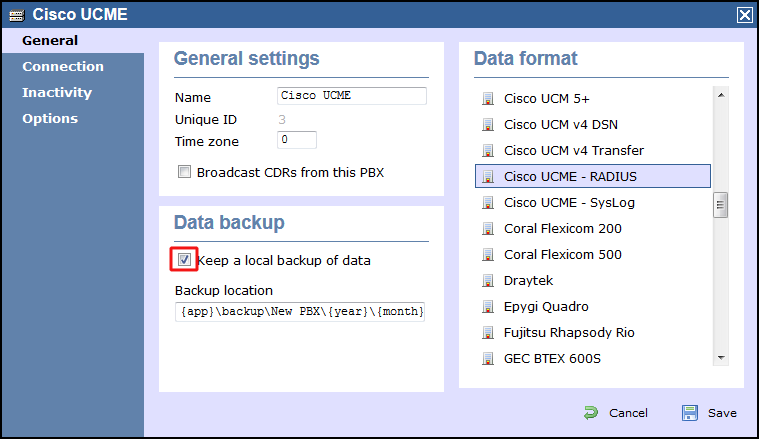
Click on the Connection tab and select RADIUS connection from the Connection method list.
In the Client IP field, enter the IP address of your UCME.
In the Secret key field, enter the RADIUS-server key you configured on your UCME in the section above, e.g. C1sco.
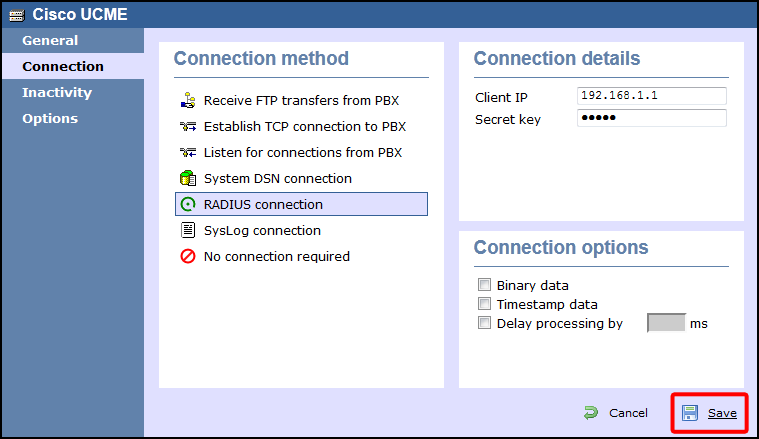
Click on the
Savebutton to apply the settings.