Mitel MiVoice Office 400 Series - IP Connection
These instructions help you configure your Mitel MiVoice Office 400 Series phone system to work with TIM Enterprise. Contact your system maintainer if you are not familiar with the configuration of your PBX.
Support files
Ensure the following support files exist in the /config/ folder of the TIM Enterprise application:
Aastra PC5.TDS
Aastra PC5.TDT
Contents
Configure the SMDR output
info
You may need to purchase a license to enable SMDR on this PBX. Please speak to your system maintainer if you are unsure.
info
The Mitel MiVoice Office 400 Series can output SMDR information in multiple formats. You should always select the PC5 format for use with TIM Enterprise.
The screenshots below display how the Mitel MiVoice Office 400 Series should be configured:
Setting the SMDR format to PC5
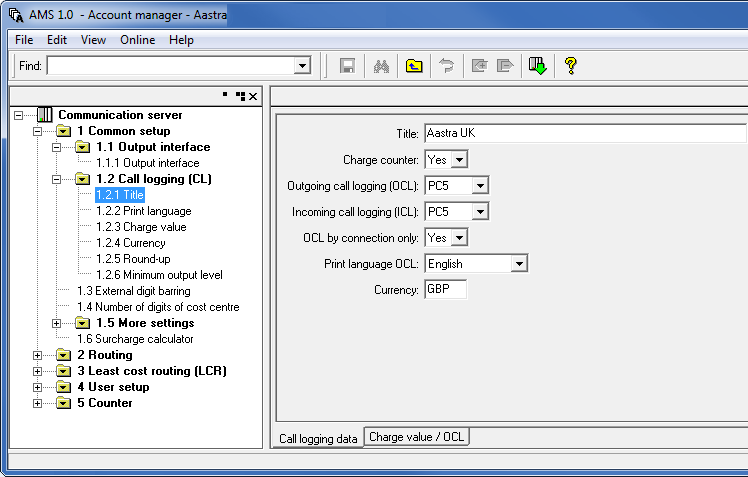
Setting the SMDR format to TCP/IP
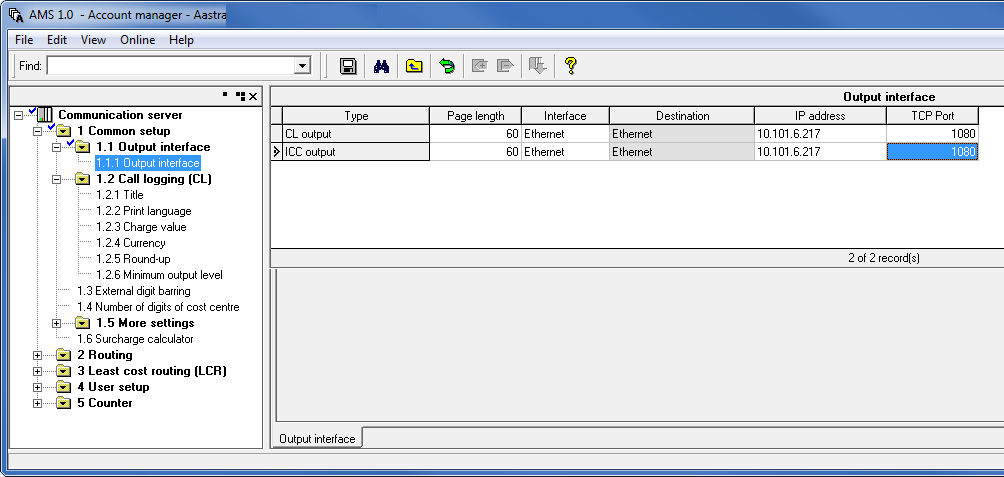
OIP Server and TIM Enterprise
- The OIP Server has a very basic call logging module. If you intend to install TIM Enterprise alongside the OIP Server, you need to uninstall the call logging module from the OIP Server suite, otherwise, when configuring your Mitel to output the data to the PC running TIM Enterprise, the OIP Server will overwrite some of the required settings.
Configure TIM Enterprise
Follow the steps below to configure TIM Enterprise to connect to your Mitel MiVoice Office 400 Series:
Click on the
Directorytab.If you don't have a PBX object, press
New objectand selectPBX. Name your site and then selectAdd. Locate the PBX object you want to configure in the Directory, click on it and selectProperties.A new window will open, displaying the general properties of your PBX object. Select Aastra PC5 from the Data format list and tick the Keep a local backup of data box, as shown below:
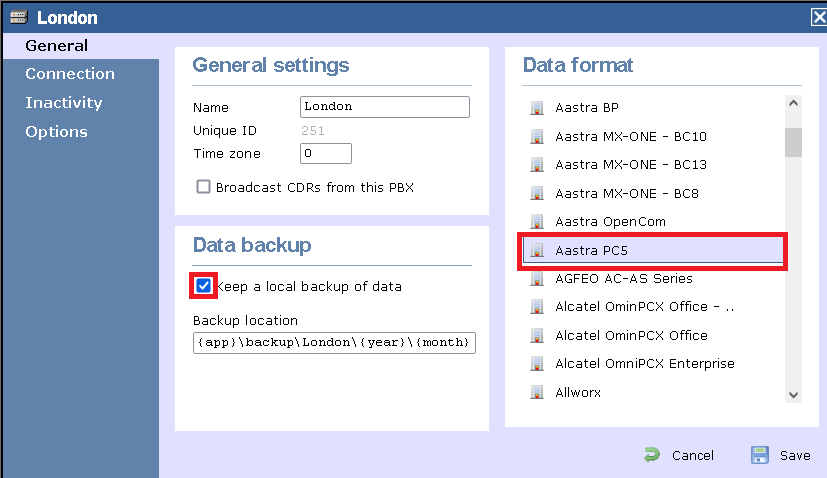
Click on the
Connectiontab and select Listen for connections from PBX from the Connection method list.In the Host field, leave blank.
In the Port field, enter 1080.
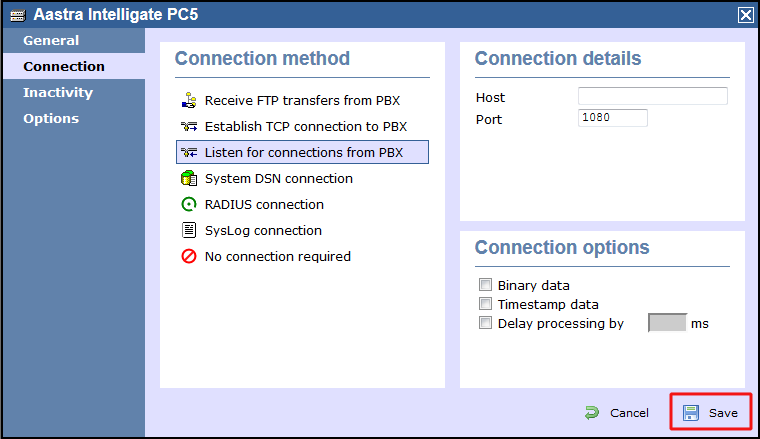
Click on the
Savebutton to apply the settings.