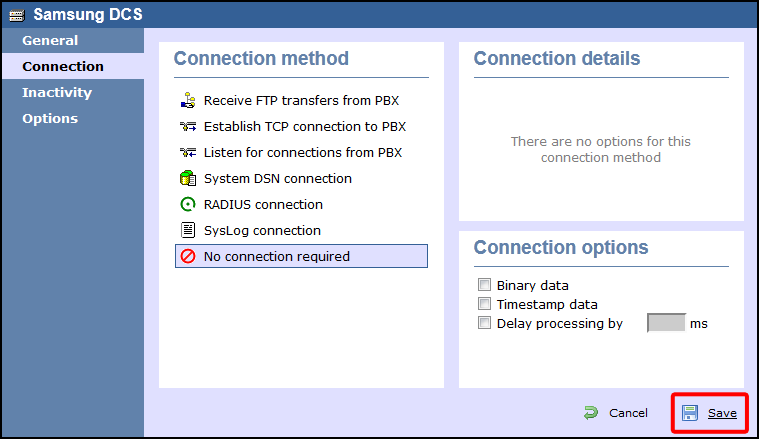Samsung DCS
These instructions help you configure your Samsung DCS phone system to work with TIM Enterprise. Contact your system maintainer if you are not familiar with the configuration of your PBX.
Support files
Ensure the following support files exist in the /config/ folder of the TIM Enterprise application:
Samsung DCS.TDT
Samsung DCS.TDS
Contents
Configure the SMDR output
info
You may need to purchase a license to enable SMDR on this PBX. Please speak to your system maintainer if you are unsure.
Follow the instructions below to configure your Samsung DCS to output SMDR data to TIM Enterprise. The configuration needs to be performed from an LCD handset.
- Open Programming and select 725.
- Program each option as presented below:
| SMDR field | Value |
|---|---|
| Page Header | Yes |
| Lines per page | 1 |
| Incoming Call | Yes |
| Outgoing Call | Yes |
| Authorise Code | Yes |
| SMDR Start Time | Yes |
| In/Out Group | No |
| DND Calls | No |
| Wake-Up Calls | No |
| Directory Names | None |
| Caller ID Data | Yes |
| Abandoned Call | Yes |
| No of Dial Mask | 00 |
| DID Num/Name | Yes |
- Next, press the SPKR key and select 804.
- Dial 0 and use the arrow keys to select SMDR.
- Press the TRSF key to complete the configuration.
Installing NetPBX
The Samsung DCS phone system sends SMDR data via a serial connection. To collect the data from the serial port and send it to TIM Enterprise, you first need to install the NetPBX software. For setup instructions, click on the link below:
Install and configure NetPBX
Configure The TIM Enterprise
Once NetPBX is configured and collecting data, log in to TIM Enterprise and perform the following steps:
- Click on the Directory tab.
- Locate the PBX object you want to configure in the Directory, right-click on it and select Properties.
- A new window will open, displaying the general properties of your PBX object. Select Samsung DCS from the Data format list and tick the Keep a local backup of data box, as shown below:
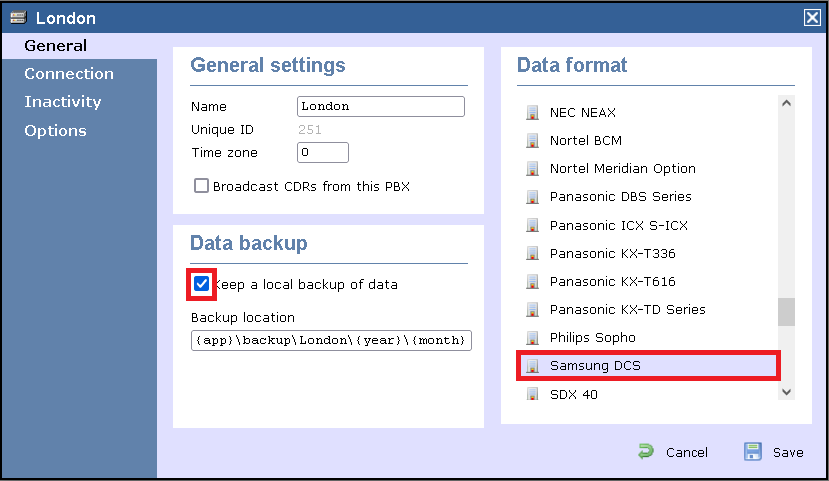
- Click on the Connection tab and select No connection required from the Connection method list.
- Click on the Save button to apply the settings.