SwyxWare - File output
These instructions help you configure your SwyxWare phone system to work with TIM Enterprise. Contact your system maintainer if you are not familiar with the configuration of your PBX.
Support files
Ensure the following support files exist in the /config/ folder of the TIM Enterprise application:
SWYX V8.TDT
SWYX V8.TDS
Contents
Configure the SMDR output
info
You may need to purchase a license to enable SMDR on this PBX. Please speak to your system maintainer if you are unsure.
Follow the instructions below to configure the SMDR output. These instructions are taken from the SwyxWare manual:
Follow the steps below to configure the SwyxWare to output SMDR data to a file in a specific location:
Log in to your SwyxWare Administration Tool.
Right-click on the Swyx server you want to configure and click on the Properties button.
In the Properties window, click on the Call Detail Records tab.
Click on the Call Detail Records into Text File radio button.
In the Save to Folder field, enter
C:\program files\tri-line\tim Enterprise\spool\. If you are using a mapped drive enter the driver letter.In the File Name field, enter
data.{sitecode}, replacing{sitecode}with the ID of the site you are logging. The site ID is displayed in the general properties of the site object, in the unique ID field, as shown below:Click on the OK button and close the SwyxWare Administration Tool.
Here is an example of the SwyxWare Administration properties window:
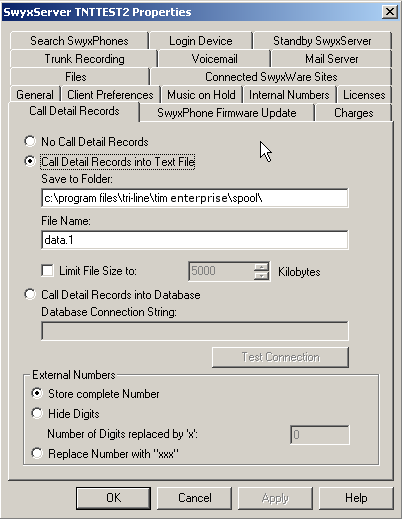
Configure TIM Enterprise
Once NetPBX is configured and collecting data, log in to TIM Enterprise and perform the following steps:
Click on the Directory tab.
If you don't have a PBX object, press
New objectand selectPBX. Name your site and then selectAdd. Locate the PBX object you want to configure in the Directory, click on it and selectProperties.A new window will open, displaying the general properties of your PBX object. Select SWYX V8 from the Data format list and tick the Keep a local backup of data box, as shown below:
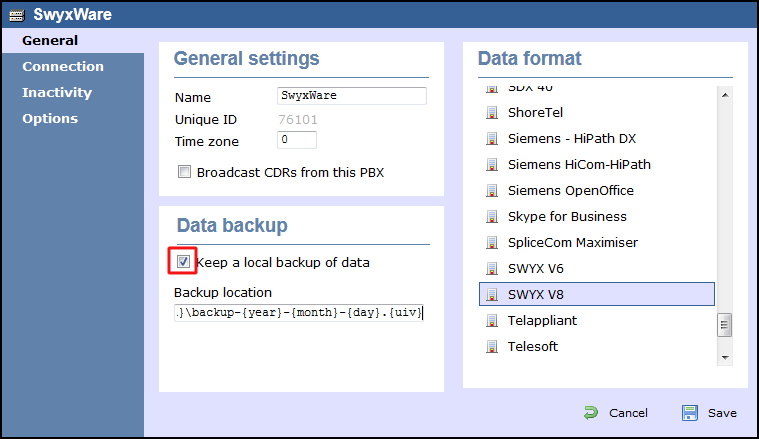
Click on the Connection tab and select No connection required from the Connection method list.
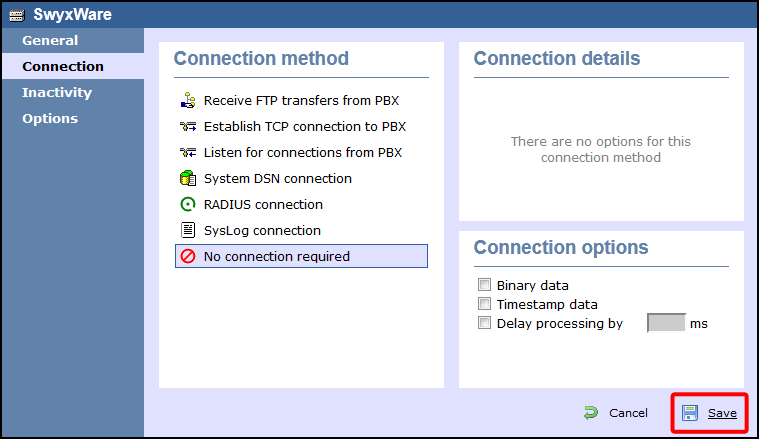
Click on the
Savebutton to apply the settings.