Unify - Siemens - Realitis-HiPath DX - Serial Connection
These instructions help you configure your Unify - Siemens - Realitis-HiPath DX phone system to work with TIM Enterprise. Contact your system maintainer if you are not familiar with the configuration of your PBX.
Support files
Ensure the following support files exist in the /config/ folder of the TIM Enterprise application:
Siemens HiPath DX.TDT
Siemens HiPath DX.TDS
Contents
Configure the CIL output
info
You may need to purchase a license to enable SMDR on this PBX. Please speak to your system maintainer if you are unsure.
When configuring your Siemens Realitis/Hipath DX to send its CIL information via a serial connection, you need to directly connect a serial cable from the phone system's wall box to the PC running NetPBX .
Your system maintainer needs to enable CIL output by setting it to the Full or unrestricted CIL format.
Install NetPBX
The Siemens HiPath DX phone system sends SMDR information via a serial connection. To collect the data from the serial port and send it to TIM Enterprise you first need to install the NetPBX software. You can download NetBPX from our gateway. If you are unable to, please contact support.
Configure TIM Enterprise
Once NetPBX is configured and collecting data, log in to TIM Enterprise and perform the following steps:
Click on the Directory tab.
If you don't have a PBX object, press
New objectand selectPBX. Name your site and then selectAdd. Locate the PBX object you want to configure in the Directory, click on it and selectProperties.A new window will open, displaying the general properties of your PBX object. Select Siemens HiPath DX from the Data format list as shown below:
-9d6453098efd412a1cc5fb749aed12cb.png)
Click on the Connection tab and select No connection required from the Connection method list.
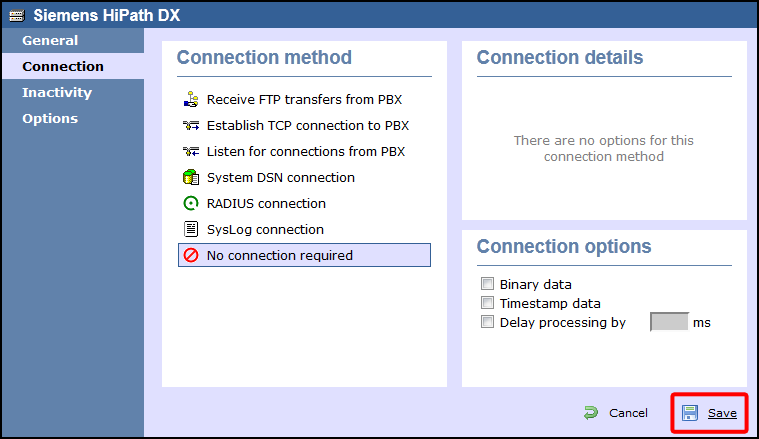
Click on the
Savebutton to apply the settings.