Creating a display board
Contents
Adding a display board
To add a display board object to the system, drill-down to the Directory level where you want to add the display board and click on the New object tab, as shown below:
-cde1fcbf3aadb1142d3369752a183697.png)
In the new window that opens, select the Display board object from the Other object list, enter a relevant name and click on the Add button, as shown below:
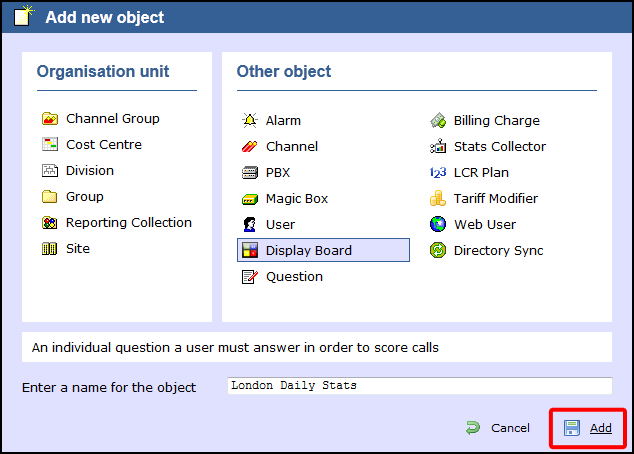
A new window will open, allowing you to select one of the following three options:
Create blank: This option allows you to design your own display board from scratch
Create from a template: This option allows you to choose a predefined display board template
Create from an existing display board: This option allows you to create a new display board based on an existing template
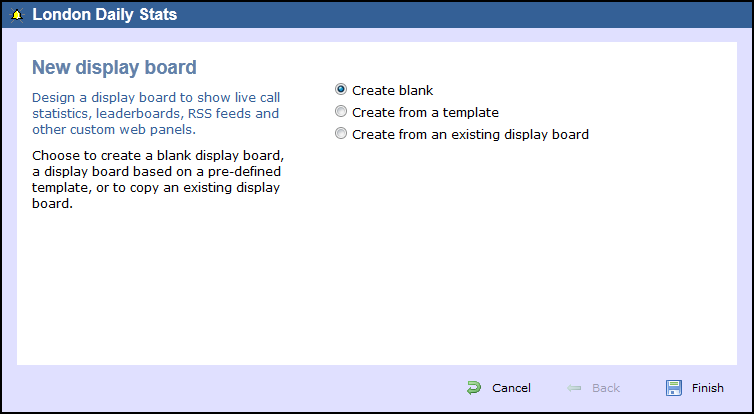
Create blank
To design your own display board from scratch, select the Create blank option and click on the Finish button, as shown below:
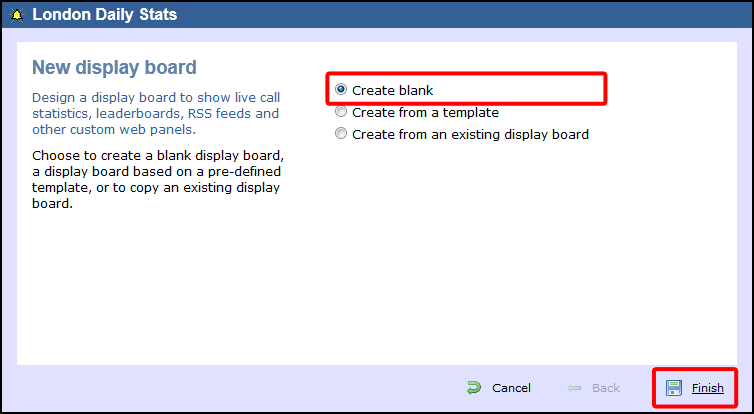
A new window will open, showing the design mode of your display board, as shown below:
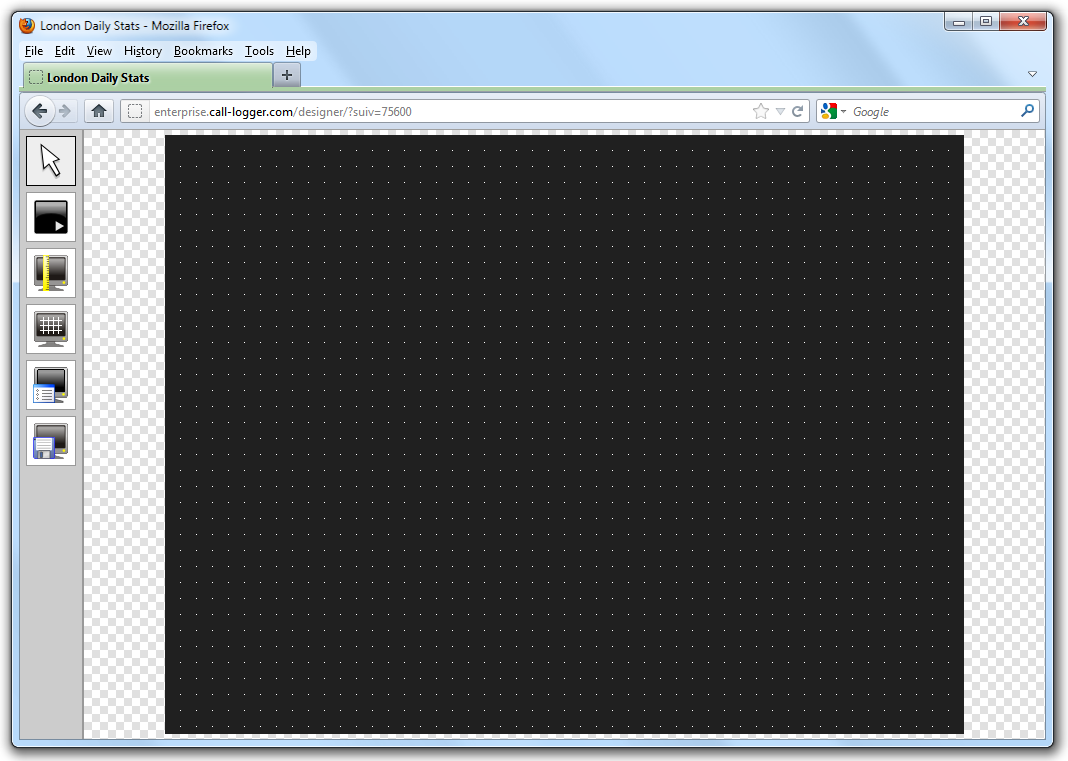
For information on how to design your own display board, refer to the Designing a display board section.
Create from a template
To create a display board from a predefined template, select the Create from a template option and click on the Next button, as shown below:
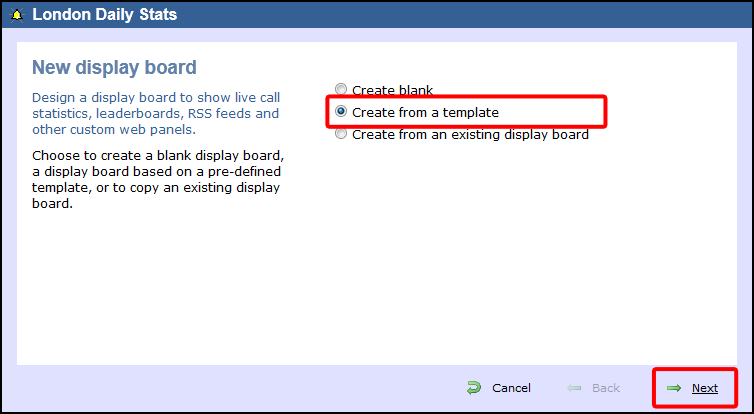
You can now select from a series of predefined templates, by clicking on its associated number, then click on the Next button.
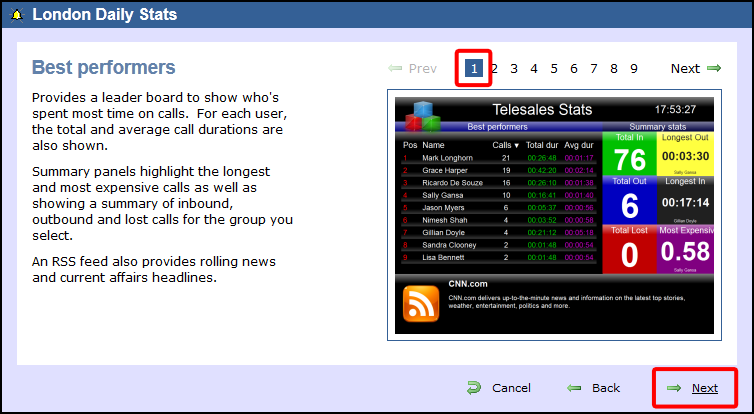
At this stage, you are asked to select a stats collection point or skip to the next section.
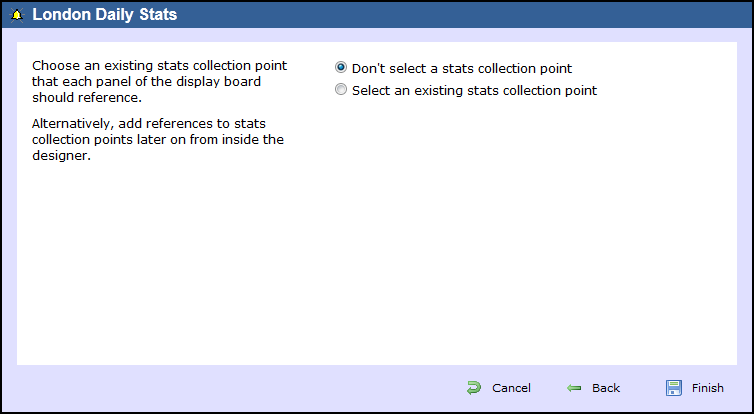
Don't select a stats collection point
If you don't want to select a stats point at this time, click Finish and your display board will be added to the Directory. A stats point can be added at a later stage, by accessing the Design mode of your display board. For information about how to configure a stats collection point, refer to the Adding a stats collector section.
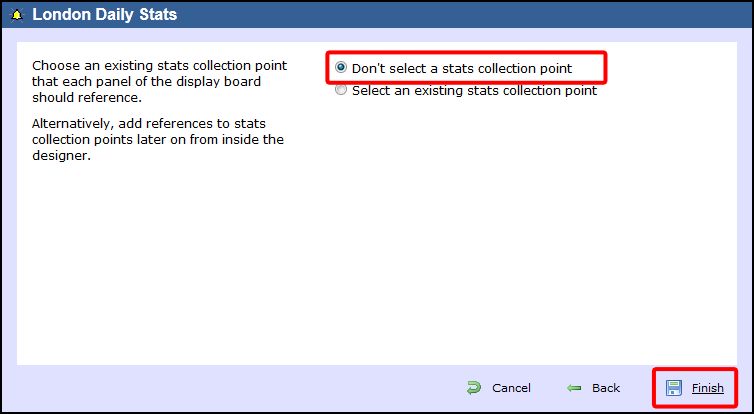
info
The display board will be blank until a stats collection point is selected.
Select an existing stats collection point
If you select this option, a list with the existing stats points objects will be displayed, as shown below:
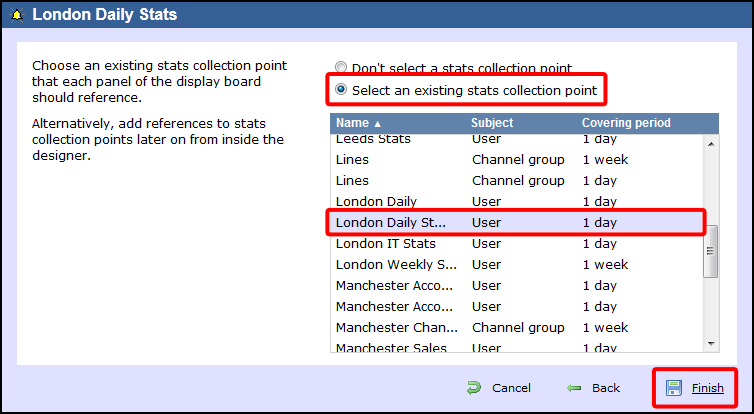
Select the relevant stats point from the list and click on the Finish button to add the new display board to the Directory.
Create from an existing display board
To create a display board from an existing template, select the Create from an existing display board option and click the Next button.
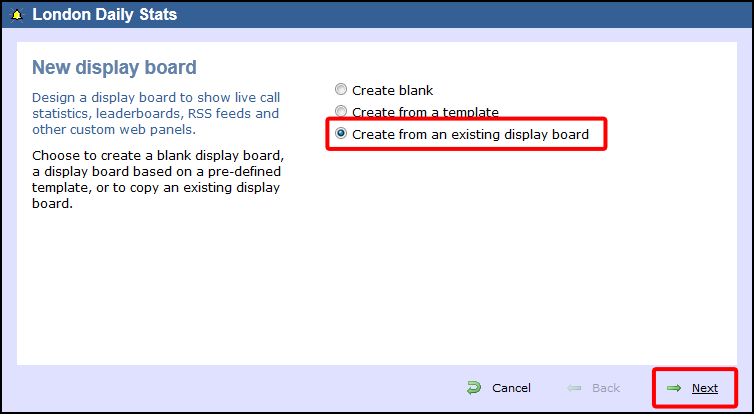
A list with the currently-available display boards will be shown. Select the one you want to copy, then click on the Next button.
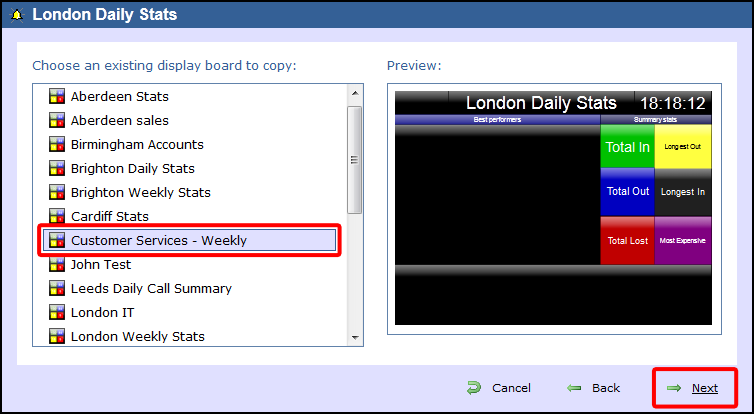
At this stage, you are asked to select a stats collection point or skip to the next section.
Don't select a stats collection point
If you don't want to select a stats point at this time, click Finish and your display board will be added to the Directory. A stats point can be added at a later stage, by accessing the Design mode of your display board. For information about how to configure a stats collection point, refer to the Adding a stats collector section.
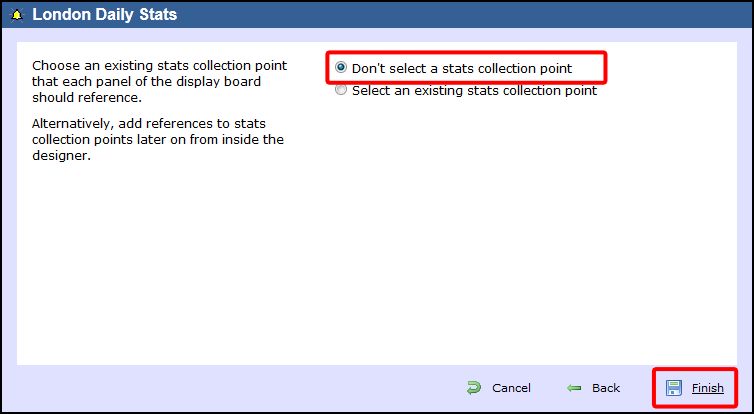
info
The display board will be blank until a stats collection point is selected.
Select an existing stats collection point
If you select this option, a list with the existing stats points objects will be displayed, as shown below:
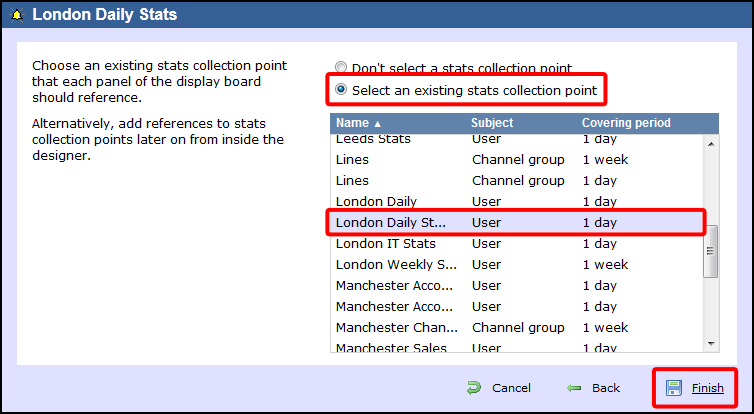
Select the relevant stats point from the list and click on the Finish button to add the new display board to the Directory.