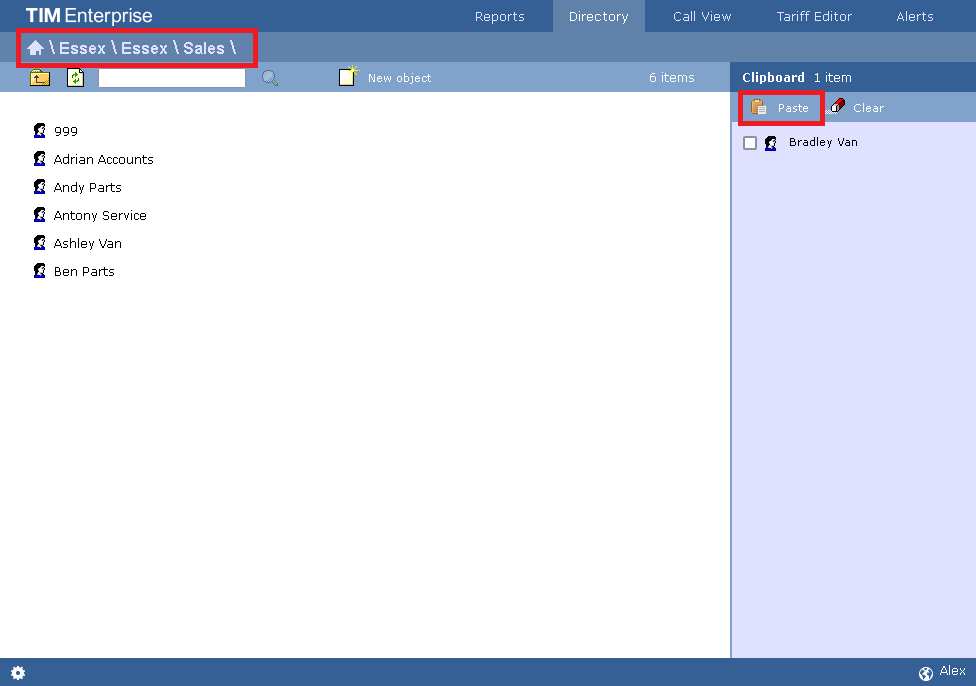Understanding the Directory
Contents
- Directory overview
- Accessing the Directory
- Adding objects to the Directory
- Moving objects within the Directory
Directory overviewWWWW
TIM Enterprise is designed upon an object-based directory that places no limits on its hierarchical width or depth. This approach permits the integration of multiple sites within one centralised system, where every user can be grouped into folders, sites, cost centres and divisions, allowing you to create an exact replica of your company's internal structure.
Every system object of the Directory has an explicit, defined relationship with its peers and an entire tree of related objects can be defined, with no width or depth limits of the branches.
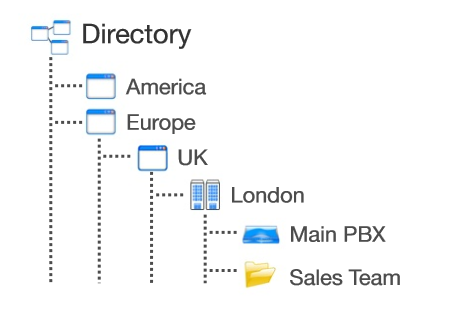
To facilitate the configuration and management of large systems, TIM Enterprise supports directory synchronisation with third-party applications such as Active Directory and Cisco AXL.
Accessing the Directory
To access the Directory, click on the Directory tab from the main menu tab, as shown below:
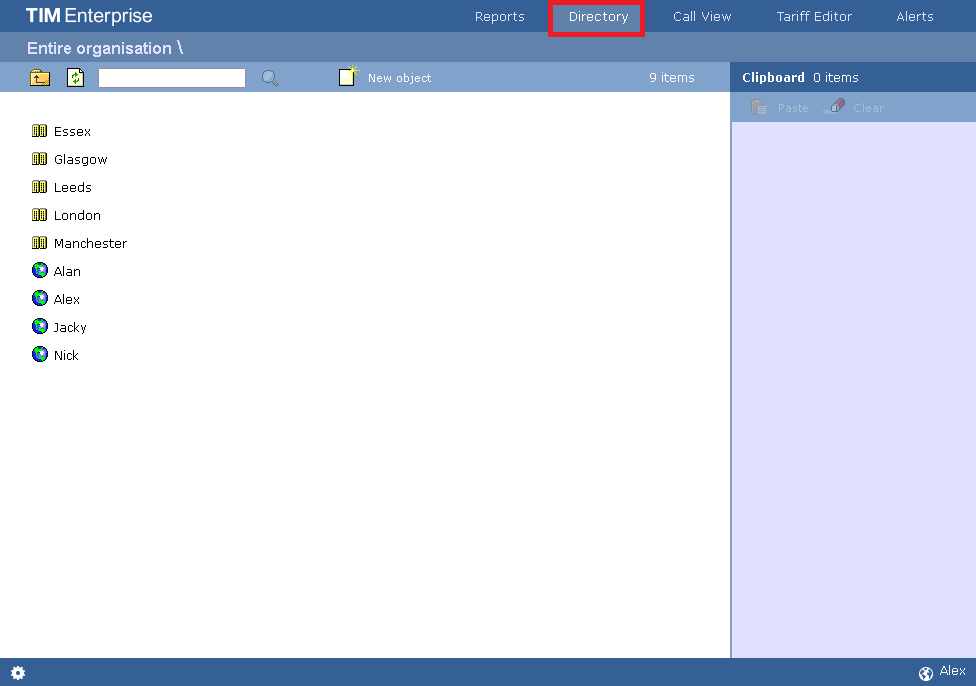
info
If you are logged in as a standard web user whose access is restricted to a specific site or group, only the information related to that site or group will be displayed in the Directory. For administrative privileges, contact your system maintainer.
Adding objects to the Directory
To add objects to the Directory, click on the New object tab, as shown below:
A new window will open, displaying two categories of objects: Organisation units and Other objects. For a detailed description of each object type, refer to the relevant section.
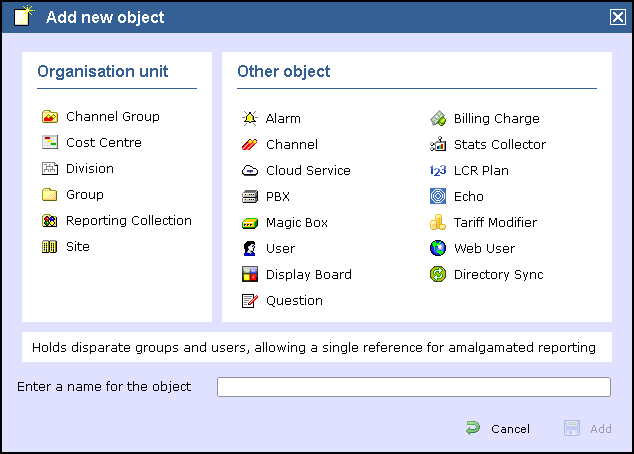
Moving objects within the Directory
To move objects within the Directory, follow the steps below:
- Locate in the Directory the object you want to move, click on it and select Copy from the drop-down list. In the example below, the user Joe Bloggs is being moved from Manchester Admin group to Manchester Sales .
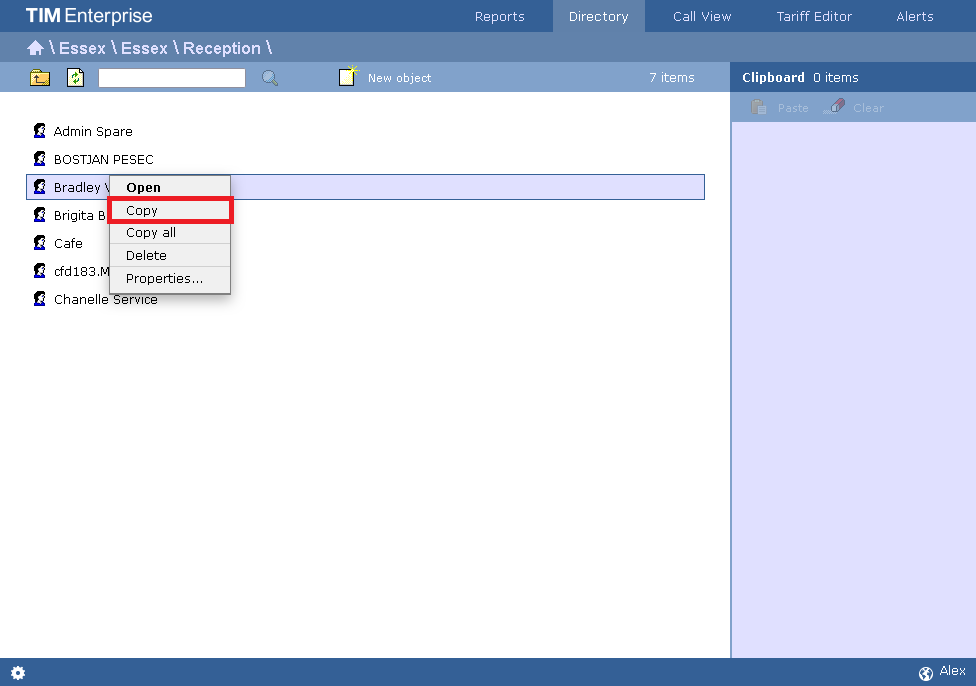
- The object will be copied on the Clipboard panel on the right-hand side of the screen, as shown below:
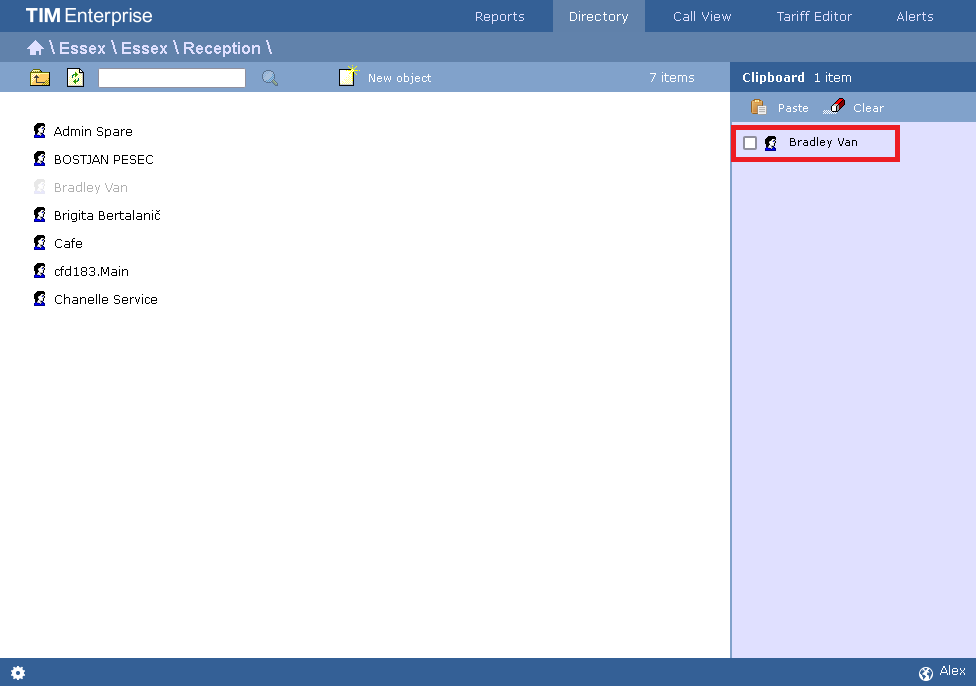
- To move the selected object, go to the point in the Directory where you want the object to be moved into, and click on the Paste button at the top-right of the Clipboard screen.