Microsoft Teams
These instructions describe how to connect your TIM Enterprise system to a Microsoft Teams account, allowing you to analyse your Teams calls in the same way as standard phone calls.
Support files
Ensure the following support files exist in the /config/ folder of the TIM Enterprise application:
Microsoft Teams.TDT
Microsoft Teams.TDS
Microsoft Teams.DBS
Add a new data source
Connecting TIM Enterprise to your Microsoft Teams account is very similar to the way you connect to any other PBX or communications service:-
Select the
Directorytab and navigate to the part of the directory where you want to store the new data source.Press the
New objectbutton at the top of the directory list.In the
Add new objectwindow that appears, selectPBXfrom theOther objectlist, then enter a name for the data source - such asMicrosoft Teams- at the bottom of the window.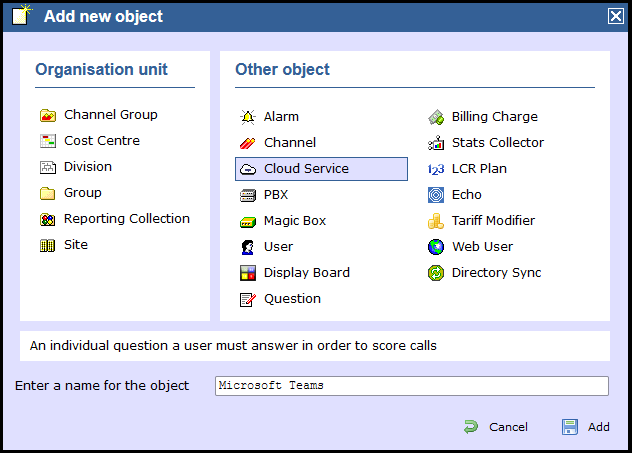
Click the
Addbutton
Configure the new data source
- When prompted, select the Microsoft Teams cloud service connector:
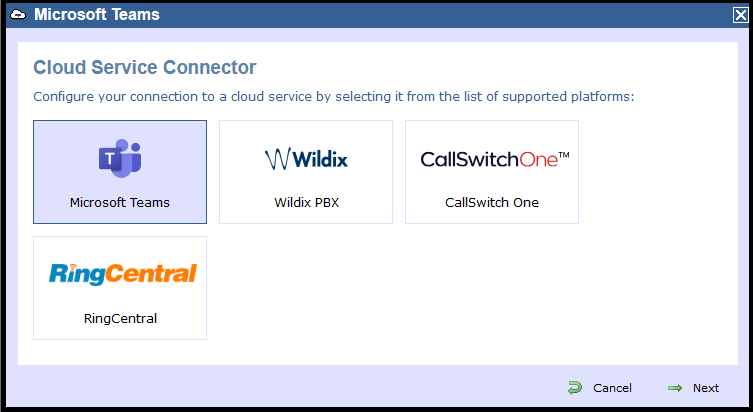
Click on the
Sign in with Microsoftbutton: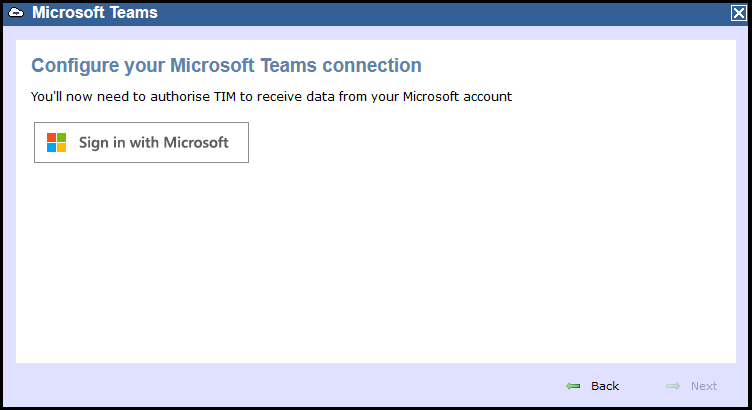
You'll be redirected to Microsoft's authentication system and asked to grant permission for the TIM application to access your call records. Please ensure the Microsoft account you use has the rights to grant the required permissions:
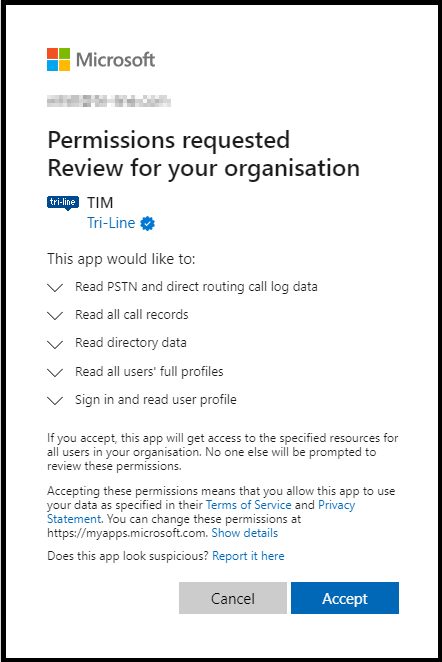
When authentication is complete, you'll be redirected back to the TIM Enterprise directory, specifically to the newly-authorized data source.
If the authorisation was accepted, you should see a Connected status in the
Detailspanel:Press the
Savebutton to save your new data source.
Automatic directory synchronisation
TIM Enterprise will automatically synchronise its directory with your Microsoft Azure directory every day to ensure that all of your Teams users' details are propagated to the TIM Enterprise directory.
TIM Enterprise is limited to read-only access to your Microsoft Teams users, so changing a user's details in TIM Enterprise will not change the user in Microsoft Teams.
Because the access is read-only, you can group Teams users into different groups within TIM Enterprise without affecting group membership in your Teams account, which can be useful for comparisons across your Teams groups.
Full integration
As with any other data source - such as a PBX - all of your Teams calls and meetings are fully integrated into the TIM Enterprise platform, including in reports and live display boards.
Call types
Available call types include inbound calls, outbound calls, internal calls, conference calls and missed calls.
Calls into your Teams account from outside Teams, such as PSTN (Microsoft Calling Plans) and Direct Routed (SIP) calls are also fully captured by TIM Enterprise.
TIM Enterprise captures calls from Teams meetings hosted both within your tenancy and those from external Teams meetings.